Exploring Copilot Wave 2: Advanced Conditional Formatting in Excel

As technology evolves, so does the functionality of tools we use daily. In October 2024, Copilot Wave 2 was released, introducing exciting enhancements to Excel, particularly in the realm of conditional formatting. This blog post delves into the new features, showcasing how to efficiently apply color coding to data without the usual complexities.
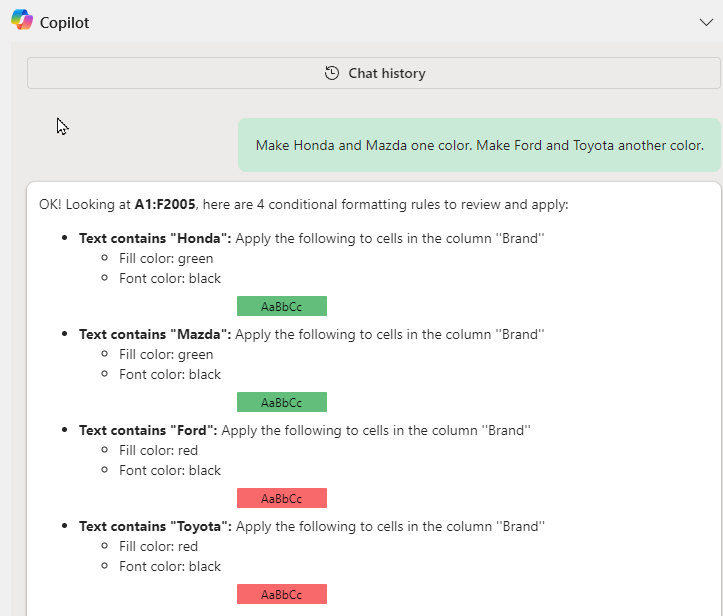
Getting Started with Conditional Formatting
Conditional formatting is a powerful tool in Excel that allows users to apply specific formatting to cells based on certain criteria. With Copilot Wave 2, this process is streamlined. Let’s look at a practical example: color-coding car brands in a dataset.
Step-by-Step Guide to Color-Coding Car Brands
Imagine you have a dataset with various car brands listed in column B, and you want to group Honda and Mazda under one color, while Ford and Toyota get another color. Here’s how you can do it using Copilot:
1. Open your Excel workbook and locate the data in column B. 2. Click on the Copilot icon. Notice that it no longer displays 'Preview'—this indicates you are using the full capabilities of Wave 2. 3. In the prompt box, simply state your request: “Make Honda and Mazda one color, Ford and Toyota another color.” 4. Hit ‘Apply’ after reviewing the suggested colors for each brand.
This method is revolutionary because you don’t need to mention the column or the field name, which saves time and reduces potential errors.
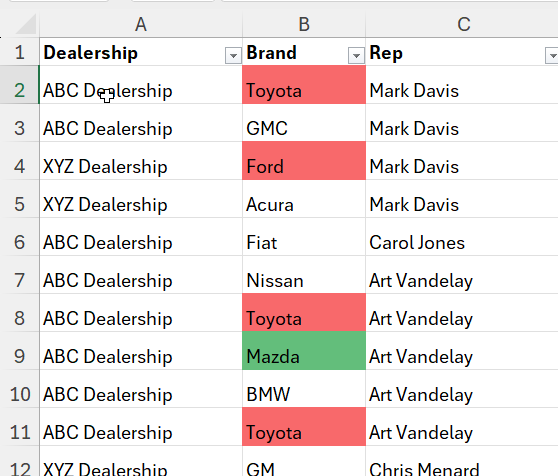
Copilot in Excel - Using Conditional Formatting \| Wave 2
YouTube Video - Copilot Wave 2: Conditional Formatting with Multiple Colors
Copilot Wave 2: Conditional Formatting with Multiple Colors - YouTube
Why Color-Coding Matters
Color-coding data can significantly enhance readability and facilitate quicker decision-making. By grouping similar items through color, you can easily filter or sort data based on these visual cues. For instance, if you want to filter your dataset to show only Honda and Mazda, you can right-click, choose Filter, and select to filter by cell color.
Furthermore, sorting by color can help in organizing data visually, making it easier to analyze trends or patterns within the dataset.
Specifying Custom Colors
In addition to grouping brands by color, Copilot Wave 2 allows users to specify custom colors. This flexibility means you can tailor your formatting to match branding guidelines or personal preferences.
Applying Custom Colors
Here’s how to specify custom colors for your conditional formatting:
1. Again, start by clicking on the Copilot icon. 2. Input your prompt, this time specifying the colors you want: “Make Honda and Mazda green, and Ford and Toyota orange.” 3. Hit ‘Apply’ and watch as Copilot processes your request.
This feature is particularly useful when you want to maintain consistency across various datasets or when presenting data in a professional setting.
Improved Intelligence with Copilot
The advancements in Copilot’s intelligence are notable. Users have reported positive experiences with other functions, such as XLOOKUP, where Copilot can efficiently handle complex lookups with ease.
As Copilot continues to learn and adapt, its ability to assist with various tasks will only improve, making it an invaluable asset for Excel users.
Conclusion and Future Prospects
Copilot Wave 2 has certainly made a mark with its enhanced functionalities, especially in conditional formatting. The ease of use and improved intelligence make it a must-try feature for anyone looking to streamline their data management tasks.
As we move forward, it's exciting to think about what other features might be introduced in future updates. For now, users can enjoy the benefits of these new capabilities and maximize their productivity in Excel.
For those interested in further enhancing their skills, consider exploring online training classes available on various platforms. With tools like Copilot, the possibilities for data management are expanding rapidly, and staying ahead of the curve is essential.
Have a wonderful day and happy Excel-ing!





