Excel Distinct Count with a PivotTable
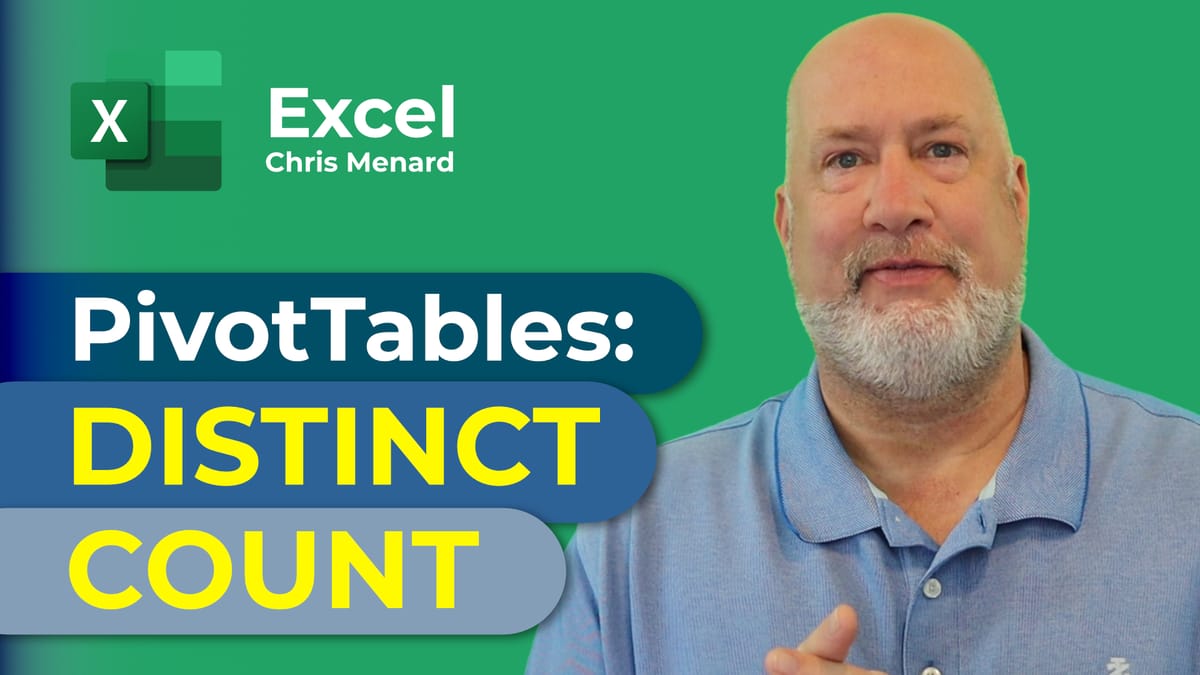
PivotTables in Excel can create a Distinct Count. An example of a distinct count is we had five orders in one day, but three orders were placed by the same customer. I want to know we have five orders from three customers.
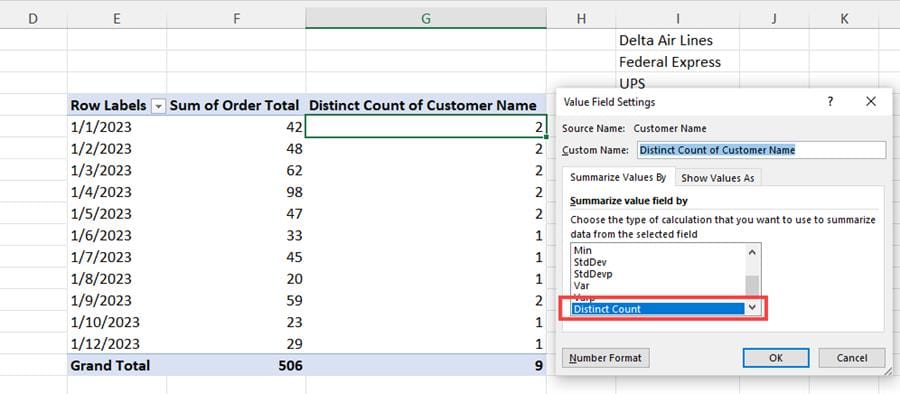
**PivotTable with a Distinct Count**
To create a distinct count in a PivotTable, there is a box you must check to have this feature enabled in your PivotTable. In this short video, I'll demonstrate a PivotTable without a distinct count, create another PivotTable with a distinct count, and finally show the awesome UNIQUE function. The tip is to select Add this data to the data model when creating your PivotTable.
YouTube video
Excel Distinct Count with a PivotTable
Chapters/Bookmarks
- 0:00 Intro - 0:15 PivotTable without distinct count - 2:10 PivotTable with distinct count - 4:15 UNIQUE Function in Excel
Create a PivotTable with a Distinct Count
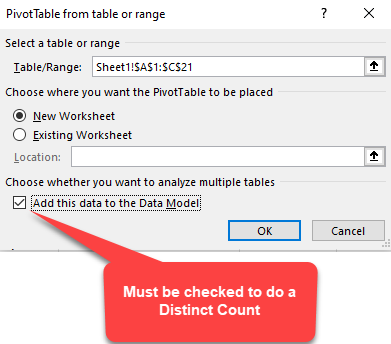
**Add this data to the Data Mode** l
1. Click inside your data 2. Click the **Insert** Tab and click **PivotTable** 3. Make sure to check **Add this data to the Data Model** (see screenshot above) 4. Click **OK** 5. Drag your fields to the PivotTable field area 6. To do a distinct count, right-click and click **Summarize Values By** and click **More Options** 7. Scroll to the bottom and select **Distinct Count**
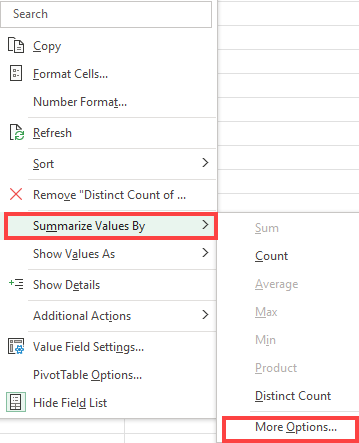
**Summarize Values By - More Options**
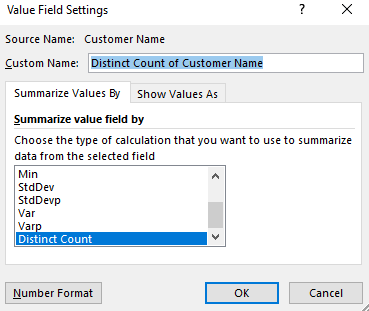
**Distinct Count - Value Field Settings**





