Excel - Create a custom list to sort data

Excel makes it easy to sort using built-in custom lists, you can sort data—either by days of the week or months of the year. I'll demonstrate how to create your own custom lists to sort by any other characteristic that doesn’t sort well alphabetically—such as high, medium, and low—or S, M, L, XL, or fiscal months of July to June or October to September. You can create a custom sort list for products or regions.
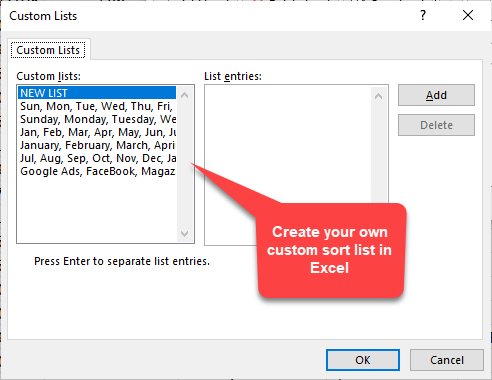
**Excel Custom Sort List**
YouTube video
Excel - Create a custom list to sort data - Fiscal Months / Products
Create a custom sort list PC/Windows
1. In a column of a worksheet, type the values to sort by. 2. Arrange them in the order that you want to define the sort order—from top to bottom. 3. Select all of the cells in that list, and then click **File**\- **Options**\- **Advanced**. 4. Scroll way down to the General section and click **Edit Custom Lists...** 5. In the Custom Lists box, click **Import**. 6. Click **OK** twice.
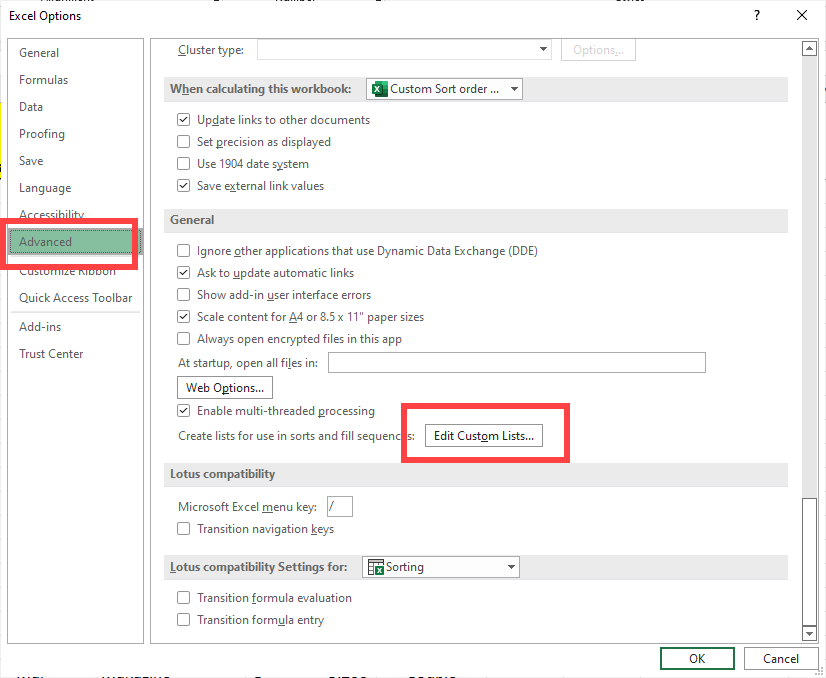
**File - Options - Advanced - Edit Custom List in Excel**
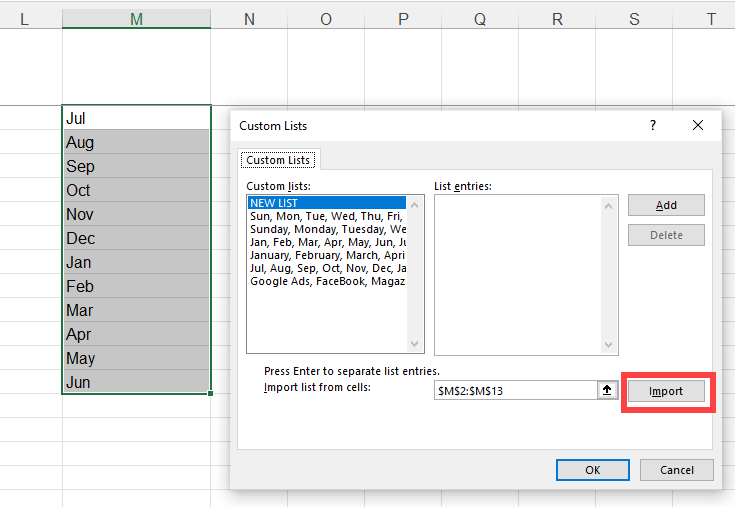
**Import Custom List in Excel**
_The example is Fiscal Months Jul to Jun_
Create a custom sort list - Mac
1. On the Excel menu, click Preferences, and then under Formulas and Lists, click Custom Lists . 2. Click Add. 3. Type the values for your list in the order that you want them sorted, with a comma between each value. 4. When you are finished, click Add, and then close the Custom Lists box.
Microsoft support article for Mac [https://support.microsoft.com/en-us/office/sort-a-list-of-data-in-excel-for-mac-3b0e62c1-ef88-4176-babb-ccf1cb1e6145](https://support.microsoft.com/en-us/office/sort-a-list-of-data-in-excel-for-mac-3b0e62c1-ef88-4176-babb-ccf1cb1e6145)





