Copilot in Teams Meetings without Transcription: Use AI While Respecting Privacy
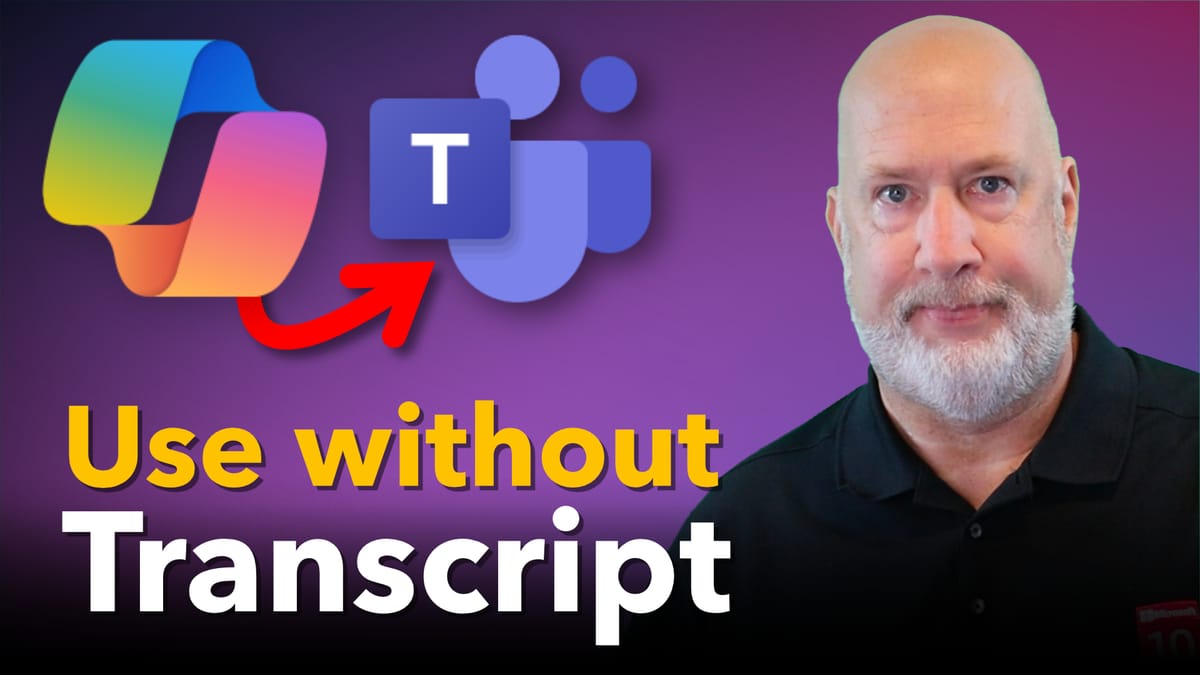
Microsoft Teams has a great Copilot feature. A Microsoft 365 license is required for this feature. In a Teams meeting, I need AI assistance during a conversation, but the participants do not want the call recorded or transcribed. There are plenty of situations where privacy matters: a vendor asks for a casual conversation, a customer requests no recording, or sensitive topics require no recording or transcription. You can still get real-time summaries, ask follow-up questions, and get on-the-spot help from Copilot while keeping the meeting off the record.
Why use Copilot in Teams Meetings without Transcription
Using Copilot in Teams Meetings without Transcription lets me access the AI assistant during live conversations while honoring requests for no recording. It’s a middle ground: I get the benefits of AI — immediate summaries, clarifications, and live prompts — without creating a permanent transcript or file. That makes it ideal for:
- Client or vendor calls where the other party explicitly asks for no recording.
- Internal discussions on sensitive subjects that should not be stored.
- Quick check-ins where I want AI help for tasks or decisions, but no post-meeting artifacts.
How to enable Copilot in Teams Meetings without Transcription
The setting you want is the “only during a meeting” option for Copilot access. It allows Copilot to run during the live meeting without enabling transcription or recording. Here’s how I set it up when I’m the meeting organizer:
You can do this with Outlook or in the Teams Calendar. The instructions below are for the Calendar in MS Teams desktop.
- When creating a Teams meeting (an Event), click Options (image below).
- In Meeting Options, click Copilot and other AI.
- Select Only during the meeting.
- Click Apply and send the invite.
Image for Options (step 1 above)
Image for steps 2,3, and 4 above
Quick note: this option can be controlled by your Teams admin. If you do not see “only during a meeting,” ask your admin to enable it in the Teams admin settings. I had to enable it via admin controls before I could use it consistently.
YouTube Video - Copilot in Teams meeting without transcription
What happens during the meeting
Once the meeting is running and Copilot is set to “only during a meeting,” the experience is straightforward. When I open Copilot, it will prompt me for the language everyone is speaking, and then the Copilot task pane appears on the right side of the meeting window.
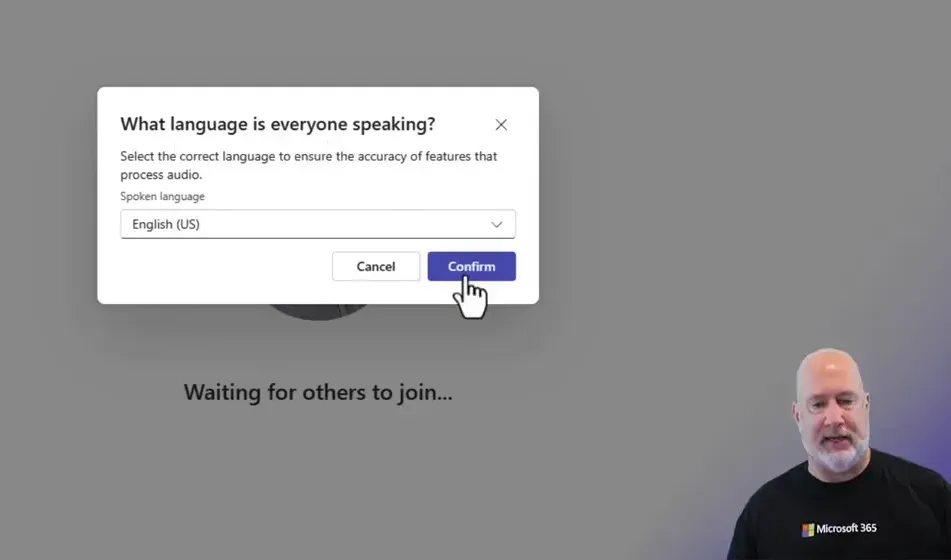
Important behavior to note:
- Record and Transcribe controls remain off — the buttons show Start Recording and Start Transcription, meaning nothing is being recorded or transcribed unless I explicitly turn them on.
- Copilot can summarize in real time — I can ask Copilot to summarize what has been said so far or ask specific follow-up questions about the conversation.
- Interaction is live only — Copilot’s insights are available during the active meeting session.
For example, I can ask Copilot to summarize the key points up to that moment. It will produce a summary that references what has been said, without creating a transcript file.
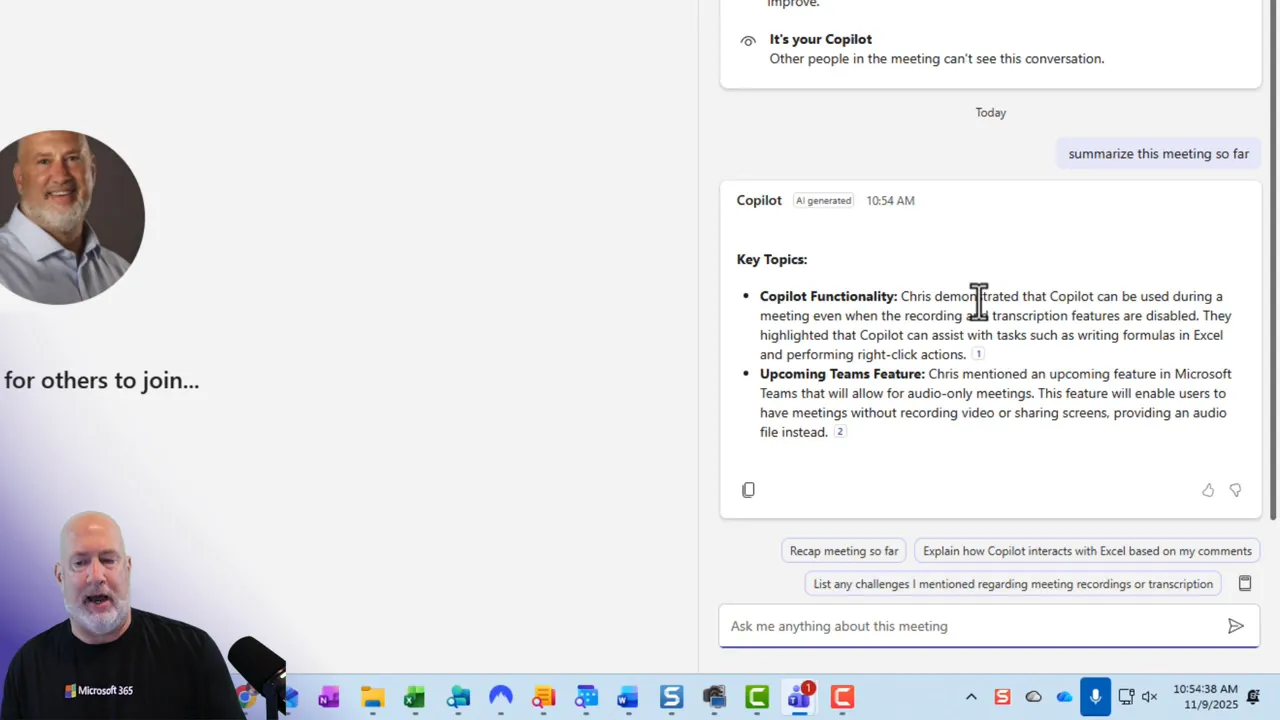
Limitations to be aware of
Using Copilot in Teams Meetings without Transcription is powerful but not identical to the full recorded experience. I need to be clear about what I will and will not have afterward.
- No automatic meeting recap after the fact — because there is no transcript, Teams cannot generate the same post-meeting recap and searchable transcript you get with recording enabled.
- No stored transcripts or recordings — that is by design, and it preserves the privacy guarantee for participants who decline recording.
- Some features require transcription — functionality that relies on a stored transcript, such as in-depth post-meeting analysis, will not be available unless you enable transcription.
Practically, that means if I want a full AI-generated recap, I need to record and transcribe. But if the priority is privacy and no persistent record, I can still ask Copilot questions and get summaries during the live session.
Use Copilot in a Teams Meeting with Transcription or Recording
This video demonstrates other great features you have when you use transcription and recording in Teams Meetings. Just a few of the advantages include audio recaps, using Copilot after the meeting, and searching the transcript.
Other popular blog posts and videos

Here is a powerful alternative to VLOOKUP and XLOOKUP in Excel by utilizing Excel’s Data Models. I’ll walk you through importing data from one sheet to another using a customer worksheet and an orders worksheet.
Best practices when using this approach
- Tell participants up front that Copilot will be used only during the meeting, and no transcript will be created. Transparency builds trust.
- Get admin support before scheduling frequent meetings with this setting. If you do not see the option, your Teams admin must enable it.
- Use it for decision support — ask Copilot to summarize options, highlight action items, or draft follow-up notes in real time so you can copy them into your own notes after the call. I use Microsoft OneNote, but use your favorite notetaking app.
Remember that Copilot is a live assistant in this mode. I can ask it, for instance, whether Teams will support audio-only meetings in the near future, and it will respond based on the information I provide during the session.
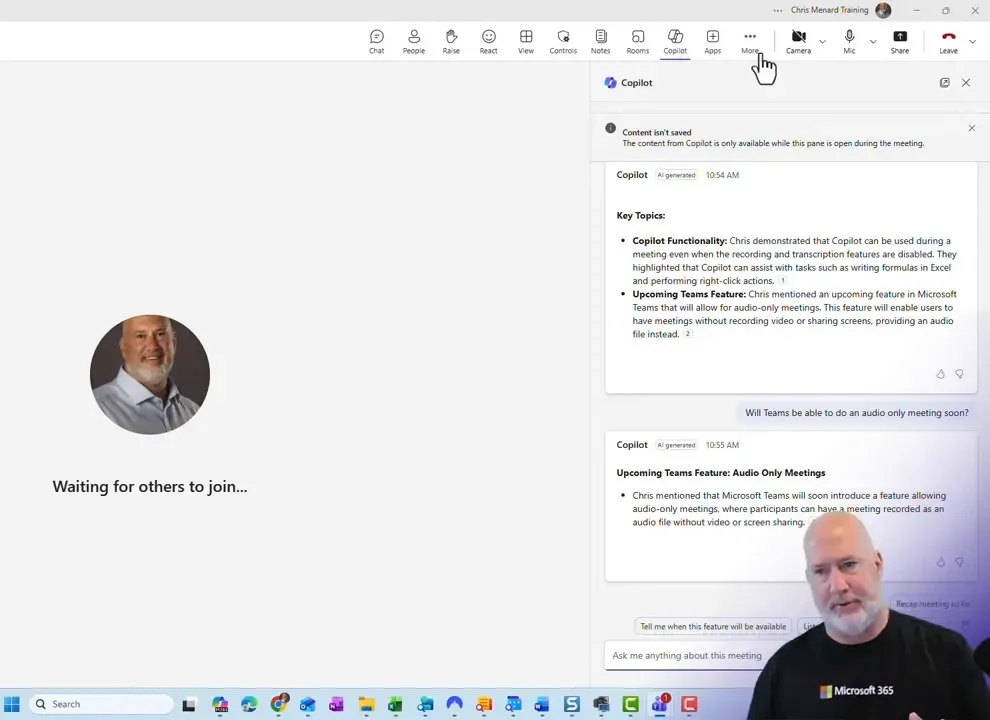
Quick checklist before the call
- Confirm the Copilot meeting option is set to only during a meeting.
- Notify attendees that there will be no recording or transcript.
- Make sure your Teams admin has enabled the feature in tenant settings.
- Use Copilot during the live call to summarize, note follow-up items, and clarify.
FAQ
Will Copilot create a transcript if I select only during a meeting?
No. Choosing only during a meeting prevents automatic transcription and recording. Copilot can provide live summaries and answers during the session, but it will not produce a stored transcript unless you explicitly start transcription or recording.
Do I need admin permissions to use Copilot in Teams Meetings without Transcription?
Your tenant admin may need to enable the feature. If you do not see the only during a meeting option in meeting settings, contact your Teams admin to turn the feature on in the Teams admin center.
Can I still ask Copilot to summarize the meeting after it ends?
No, not in the same way as a recorded meeting. Without a transcription, there is no stored text for Copilot to analyze after the meeting. Use Copilot live during the meeting to capture summaries and action items, or enable transcription to generate AI-generated recaps after the meeting.
What features do I lose when I avoid transcription?
You will not have a permanent transcript, automated recap, or any features that rely on stored meeting text. Live assistance remains available, but post-meeting analysis features are limited.
Is this approach suitable for client calls?
Yes. It is especially suitable when a client prefers no recording. It allows you to use AI support during the conversation while respecting the client’s desire for privacy.
Using Copilot in Teams Meetings without Transcription gives you the flexibility to leverage AI assistance in sensitive conversations while keeping those conversations off the record.
I use this method when privacy comes first, but I still want AI help in the moment. It’s a useful compromise: actionable support during the meeting, no permanent transcript afterward. If you need both privacy and a post-meeting recap, consider getting consent to record or use manual notes to capture action items.






