Become an Expert at Using the TOCOL Function in Excel to Merge Columns
The TOCOL function in Excel is a powerful tool for combining data from multiple columns into a single column.

Introduction to the TOCOL Function
The TOCOL function in Excel is a powerful tool for combining data from multiple columns into a single column. This function is available in Excel for Microsoft 365, Excel Microsoft 365 for Mac, and Excel for the web. It provides a straightforward way to consolidate information, making data analysis and manipulation much more efficient.
Basic Usage of TOCOL
To use the TOCOL function, follow these steps:
- Select the cell where you want the combined data to appear
- Enter the formula: =TOCOL(range)
- Replace "range" with the cell range containing your data - Press Enter
For example, if you have data in columns B and C from rows 2 to 10, your formula would look like this:
=TOCOL(B2:C10)
This will combine all the data from the specified range into a single column, starting from the cell where you entered the formula.

YouTube Video: TOCOL Function in Excel
Master the TOCOL Function in Excel to Combine Columns on YouTube:
Handling Blanks in Data
When using TOCOL, blank cells in your data range are typically represented as zeros in the output. To ignore blank cells, you can use the second argument of the TOCOL function:
=TOCOL(B2:C10, 1)
The "1" in this formula tells Excel to ignore blank cells, resulting in a more compact list without zero values for empty cells.
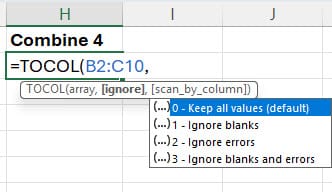
**Popular Excel and Word Articles**
- [**Easily Combine Ranges with VSTACK and HSTACK in Excel**](https://chrismenardtraining.com/post/easily-combine-ranges-with-vstack-and-hstack-in-excel) VSTACK and HSTACK are two great functions in Excel. We will use them to combine ranges.
- [**How to Import S&P 500 Data into Excel and Utilize Excel's Stock Data Type**](https://chrismenardtraining.com/post/how-to-import-sp-500-data-into-excel-and-utilize-excels-stock-data-type) Excel offers powerful features for data analysis, including the ability to pull data from web sources. One common task is importing the list of S&P 500 companies. This guide will demonstrate how to import this data from Wikipedia and utilize Excel's Stock Data Type for further analysis.
- [**New Feature - Word for the Web: Edit Tables with Ease**](https://chrismenardtraining.com/post/new-feature-word-for-the-web-edit-tables-with-ease) Microsoft Word for the web has introduced some fantastic new features for editing tables. These enhancements are perfect for anyone who frequently uses tables in their documents.
Ignoring Errors in Data
If your data range contains error values (such as #DIV/0!), you can instruct TOCOL to ignore these as well. Use the value "2" as the second argument:
=TOCOL(B2:C10, 2)
This will exclude any error values from the resulting column.
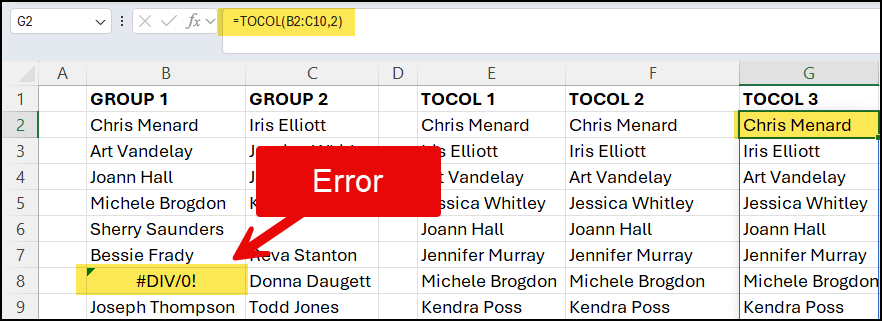
Ignoring Both Blanks and Errors
To ignore both blank cells and error values, use "3" as the second argument:
=TOCOL(B2:C10, 3)
This is often the most useful option, as it provides a clean list of only valid data points.
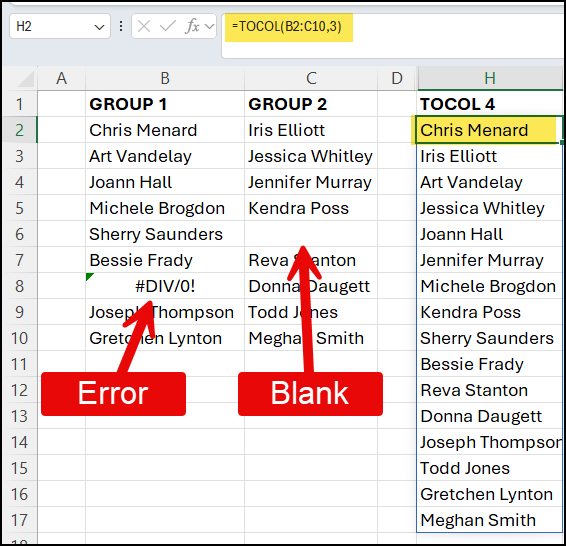
Combining Columns Vertically
By default, TOCOL reads data horizontally (left to right) across columns. However, you can change this behavior to read vertically (top to bottom) down each column before moving to the next. To do this, use the third argument of the TOCOL function:
=TOCOL(B2:C10, 3, TRUE)
In this formula:
- The first argument (B2:C10) specifies the data range
- The second argument (3) tells Excel to ignore both blanks and errors
- The third argument (TRUE) instructs TOCOL to scan by column instead of by row
This will result in all values from the first column being listed, followed by all values from the second column.

Practical Applications
The TOCOL function can be incredibly useful in various scenarios:
- Consolidating data from multiple columns for analysis
- Preparing data for use in pivot tables or charts
- Simplifying complex data structures
- Cleaning up data by removing blanks and errors
**Popular Copilot Articles**
- [**Copilot in OneDrive: Revolutionizing Document Interaction**](https://chrismenardtraining.com/post/copilot-in-onedrive-revolutionizing-document-interaction) Copilot in OneDrive is here, and it promises to revolutionize how we interact with documents. With features like summarizing documents, creating FAQs, and asking questions about document content, Copilot offers a powerful toolset for enhancing productivity and efficiency.
- [**Creating a PowerPoint Presentation with Microsoft Copilot**](https://chrismenardtraining.com/post/creating-a-powerpoint-presentation-with-microsoft-copilot) Microsoft Copilot is one of the latest features that has caught the attention of PowerPoint users. In this blog, we will explore the capabilities of Copilot and how it can help you create a PowerPoint presentation effortlessly.
Conclusion
The TOCOL function in Excel is a versatile tool for data manipulation. By understanding its various arguments and applications, you can efficiently combine and clean data from multiple columns. Whether you're dealing with simple lists or complex datasets, TOCOL can help streamline your Excel workflows and improve your data analysis capabilities.
Remember to experiment with different combinations of arguments to find the best solution for your specific data needs. With practice, you'll find that TOCOL becomes an indispensable part of your Excel toolkit.





