Word - remove the blank page after inserting an envelope
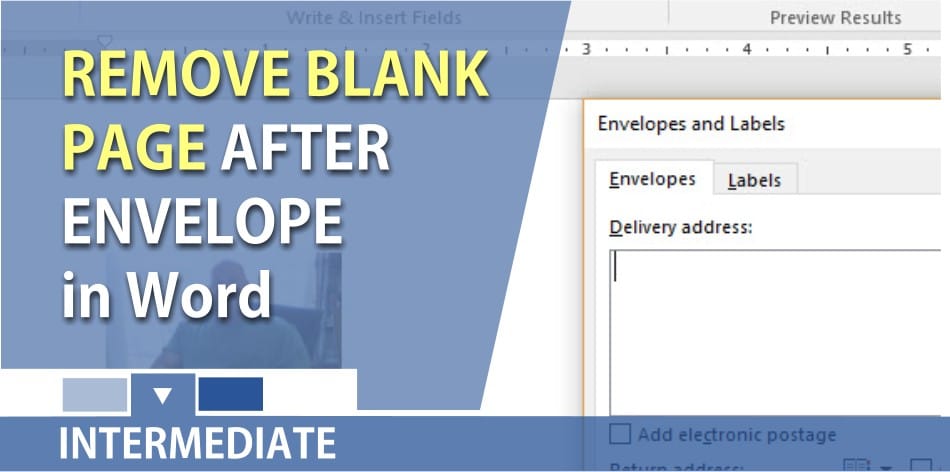
After you insert an envelope in Word, you end up with page 2 of your document being a blank page to type the letter. Page 1 is the envelope. Most of the time you only want the envelope and not the blank page.
Steps for removing the blank page:
01. Press Ctrl+Home to go to the top of the envelope. 02. Click the Layout tab of the ribbon. 03. Click the page dialog arrow in the lower right corner of the Page Setup group. 04. Click OK without changing anything. If Word wants to modify the margins, click Ignore. 05. Press Ctrl+End to go to the blank page. 06. Press F4 to “redo” the page setup. The blank page should now be in envelope format too. 07. CTRL + Home 08. Click the Home tab. Turn on Show/Hide ¶ button in the Paragraph group. 09. Click the section break and press Delete. 10. Turn off Show/Hide.
YouTube Video – remove blank page after envelope
Word - lose blank page after inserting envelope by Chris Menard - YouTube





