Use absolute reference in Excel to keep a cell constant when you copy or autofill
Posted on: 03/24/2017
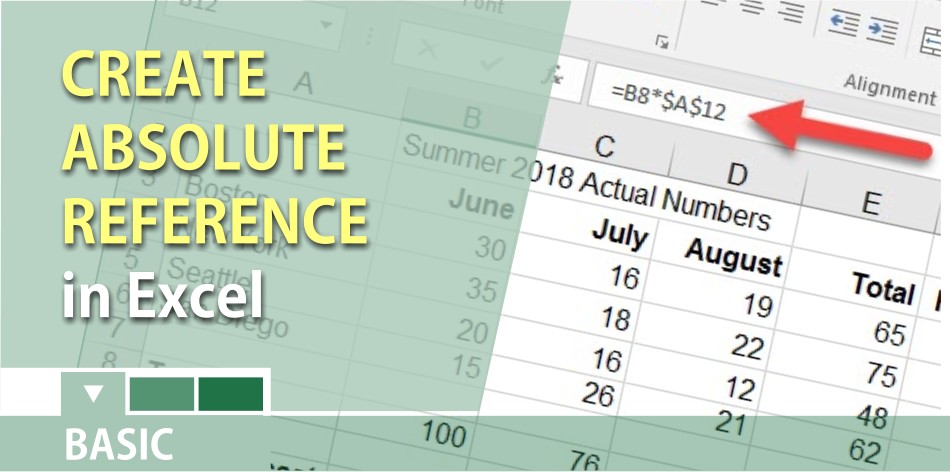
There may be times when you do not want a cell reference to change when filling cells. Unlike relative references, absolute references do not change when copied or filled. You can use an absolute reference to keep a row and/or column constant.
The keyboard shortcut for absolute reference is F4. If you have a laptop and F4 does not work, try holding down FN and pressing F4. An absolute reference is designated in a formula by the addition of a dollar sign ($).
Examples of an absolute reference.
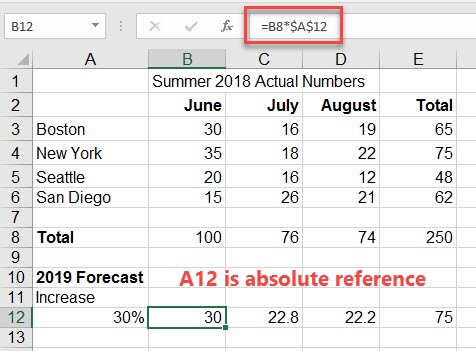
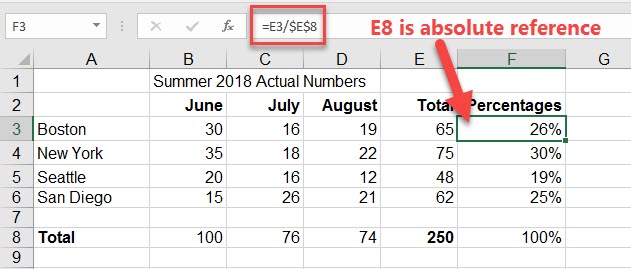
YouTube video on creating an Absolute Reference
Three absolute references are created in the video below.
You can usually spot the cell that needs to be an absolute reference. It is usually a cell by itself. One huge advantage of using absolute reference is you don’t have to edit cells when changing numbers. This is shown in the video above in the first minute.
Here is the Microsoft article regarding absolute reference.

Chris Menard
Chris Menard is a Microsoft Certified Trainer (MCT) and Microsoft Most Valuable Professional (MVP). Chris works as a Senior Trainer at BakerHostetler - one of the largest law firms in the US. Chris runs a YouTube channel featuring over 900 technology videos that cover various apps, including Excel, Word, PowerPoint, Zoom, Teams, Coilot, and Outlook. To date, the channel has had over 25 million views.
Menard also participates in 2 to 3 public speaking events annually, presenting at the Administrative Professional Conference (APC), the EA Ignite Conference, the University of Georgia, and CPA conferences. You can connect with him on LinkedIn at https://chrismenardtraining.com/linkedin or watch his videos on YouTube at https://chrismenardtraining.com/youtube.
Categories