Ultimate Guide in Zoom: Mute and Unmute participants
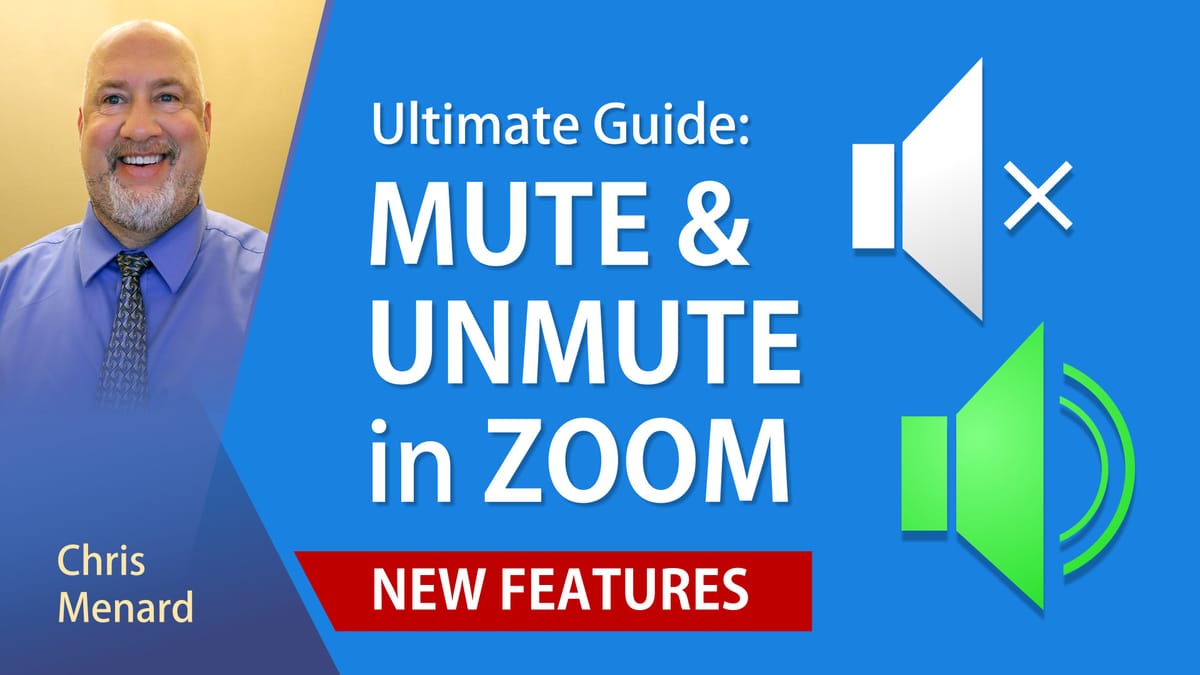
Zoom allows the host to Mute and UnMute participants. One new feature rolled out in release 5.1.0 is the host's ability to select " **Ask All to Unmute**." This feature is due to Zoom removing Unmute All in a previous update. Unmute All would unmute participants without asking them to be unmuted, and it was considered a privacy issue. The Ask All to Unmute would be handy when you have a meeting with 20 participants that are muted, and you need them to all unmute. You don't want to unmute 20 people individually.
Mute All
1. Open up the participant panel 2. Click **Mute All**
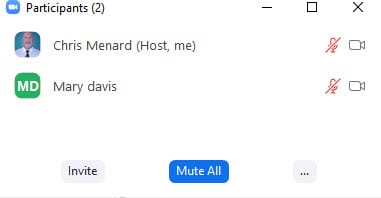
Ask All to Unmute
1. Open up the participant panel 2. Click the **three dots** in the lower right corner 3. Select **Ask All to Unmute**
This feature came out in version 5.1.0 in Zoom

Allow participants to unmute themselves
1. Open the participant panel 2. After selecting Mute All, check **Allow Participants to Unmute Themselves**
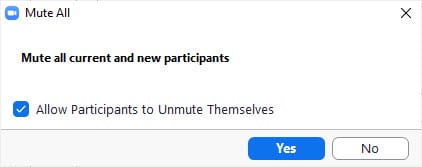
Unmute one person in a meeting
1. Open the participant panel 2. Point at the person that you want to unmute and click **Ask to Unmute**
**
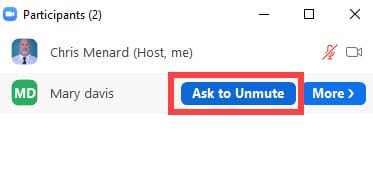
**
Timestamps/Bookmarks for video
- 00:00 Intro - 00:35 Guest joins the meeting - 01:14 Participant panel - mute all - 01:36 Allow participants to unmute themselves - 01:55 Participants cannot unmute themselves - 02:35 Ask All to Unmute - 03:05 Unmute one person
Zoom: Mute and Unmute participants - Ultimate Guide
Zoom's Support Article
June 15, 2020 version 5.1.0 (27830.0612)
Changes to existing features
**Unmute all for meetings of 200 participants or fewer**
The meeting host can now unmute all participants for meetings with 200 participants or fewer. This option is available in the host controls by clicking Participants, then More. This feature requires the desktop client 5.1.0 for the participants you are unmuting, as well as the host. If participants are on the Zoom client 5.0.5 or earlier, they will stay muted and not be prompted to unmute.
**[Link to Zoom's Support Article](https://support.zoom.us/hc/en-us/articles/201361953-New-updates-for-Windows)**





