Teams vs. Outlook - Schedule a Teams meeting
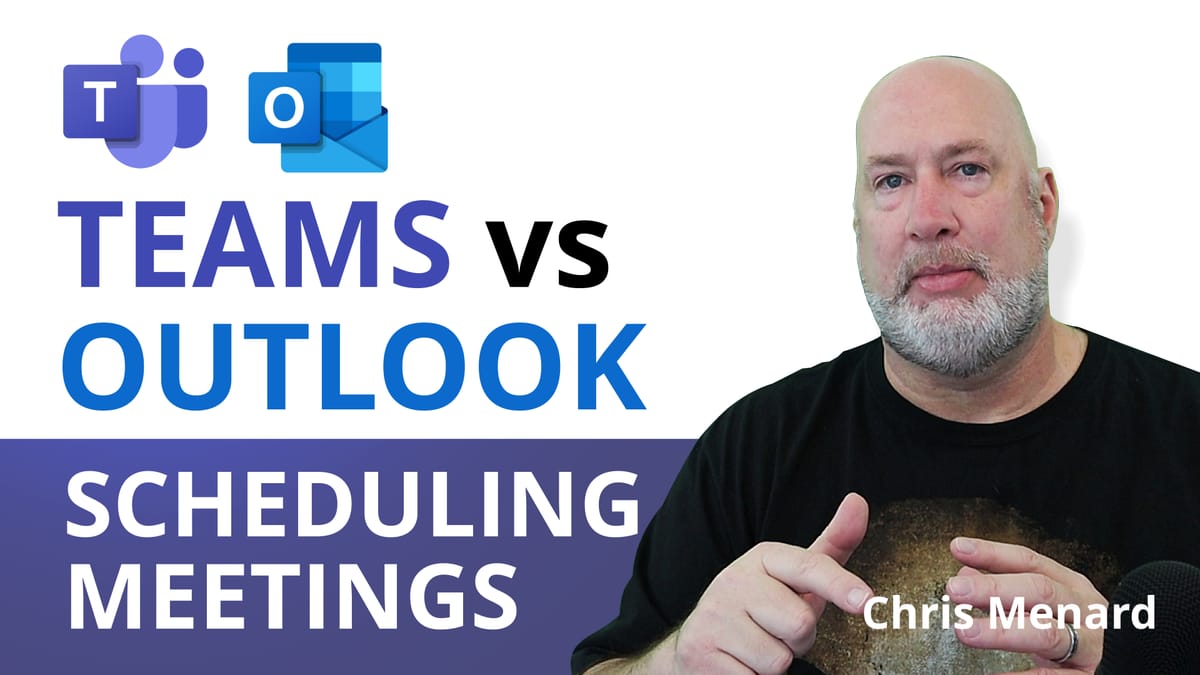
Scheduling a Teams meeting is easy to do. I get asked a lot if I should schedule from Teams or Outlook? I'll cover the pros and cons of scheduling in Teams vs. Outlook, and I'll discuss a few new features in Teams and even show how you can make every meeting in Outlook on the web a Teams meeting automatically.
Schedule a Teams meeting with Outlook
Try it!

1. To schedule a meeting, open Outlook and switch to the **calendar** view. Click **New Teams Meeting** at the top of the view. 2. Add your invitees to the Required or Optional field(s)—you can even invite entire contact groups (formerly known as distribution lists). 3. Add your meeting subject, location, start time, and end time. 4. Create your message. 5. Then click **Send**.
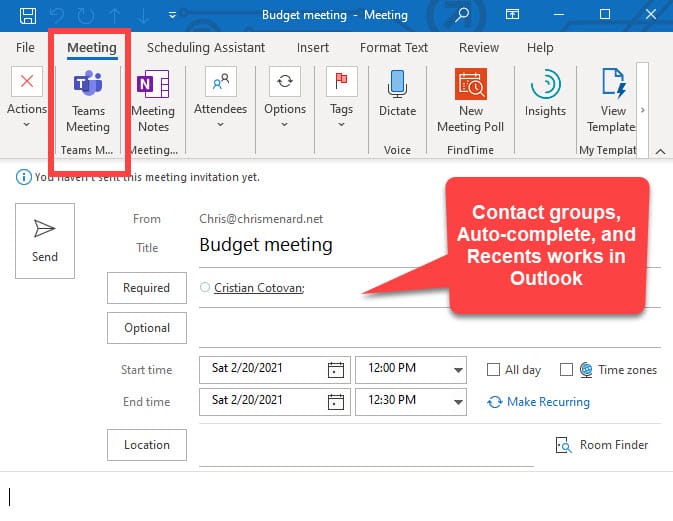
Alternative method
1. To schedule a meeting, open Outlook and switch to the **calendar** view. Right-click and select New Meeting Request. 2. Add your invitees to the Required or Optional field(s)—you can even invite entire contact groups (formerly known as distribution lists). 3. Add your meeting subject, location, start time, and end time. 4. Create your message. 5. Click the New Teams Meeting icon at the top. 6. Then click **Send**.
**Notes**:
- Currently, you can schedule Teams meetings from Outlook, but not choose a channel to have them in. - The dial-in phone numbers and conferencing IDs are added to the meeting invite automatically.
Pros and Cons of scheduling Teams meeting with Outlook
Pros
1. People are used to Outlook 2. Contact groups or distribution lists work 3. Autocomplete works 4. Can copy and paste the email address
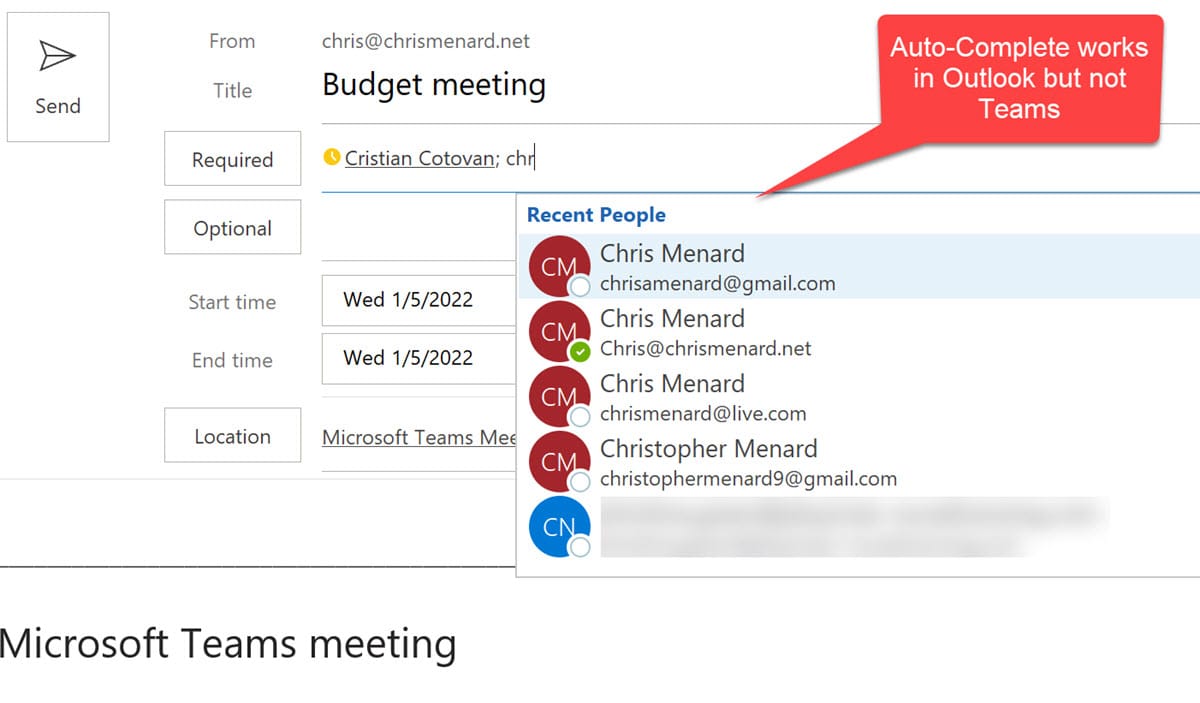
Cons
- Can’t schedule a channel meeting - Have to click Teams Meeting add-in in Outlook icon
YouTube video on scheduleing Teams meeting
Teams VS Outlook for Scheduling Teams meetings
Schedule a Teams meeting in Teams
Try it!
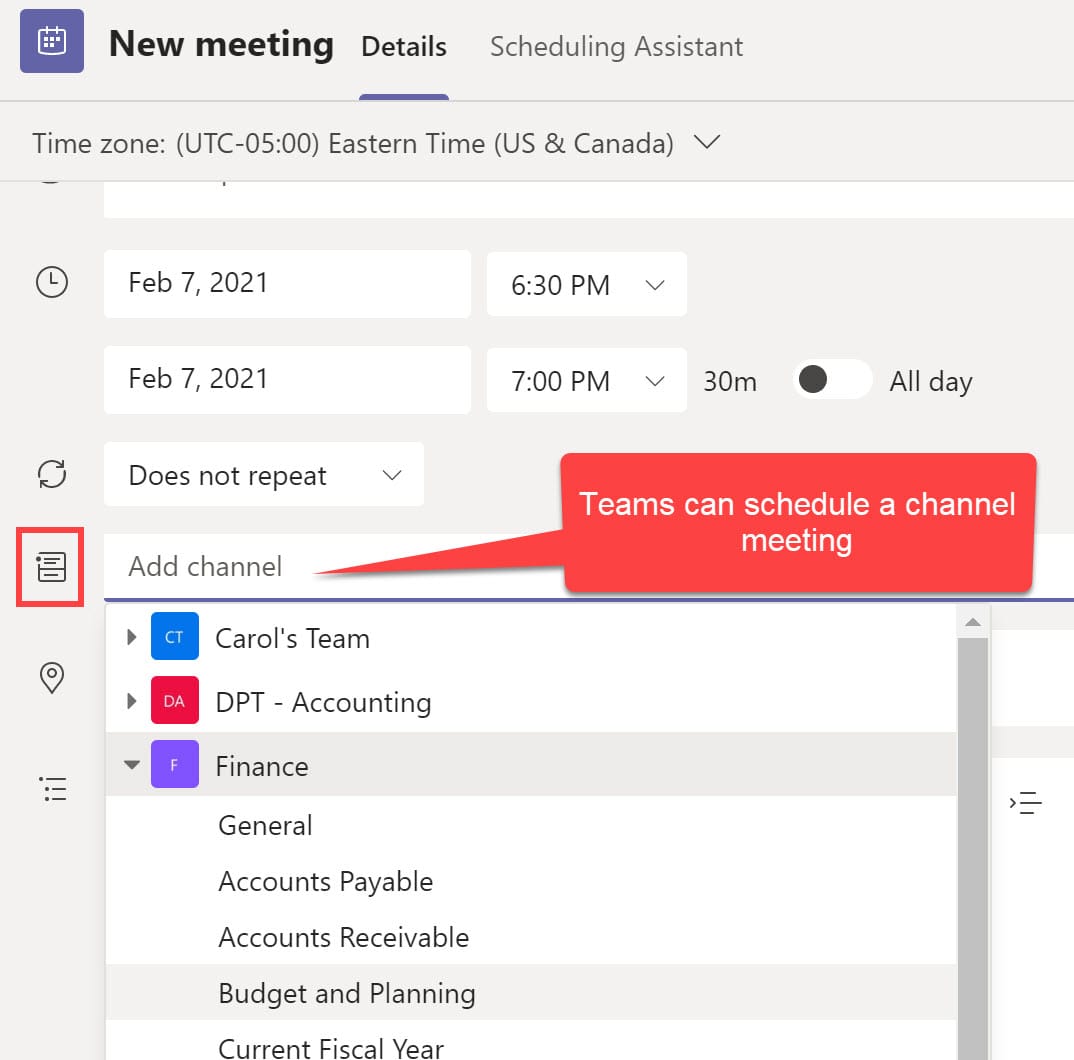
1. To schedule a meeting, open Teams and switch to the **calendar** view. Click **New Meeting** at the top. 2. Add your Title, invitees to the Required or Optional field(s). 3. Add your meeting location, start time, and end time. 4. You can schedule a Channel meeting in Teams. 5. Create your message. 6. Then click **Send**.
Pros and Conts of scheduling Teams meeting with Teams
Pros
- Can easily schedule with the person you are chatting with - Can schedule a channel meeting - No need to click Teams invite icon since you are in Teams
Cons
- Auto-complete doesn't work - Recent contacts don't work - No contact group or distribution list appears - Can't copy and paste emails





