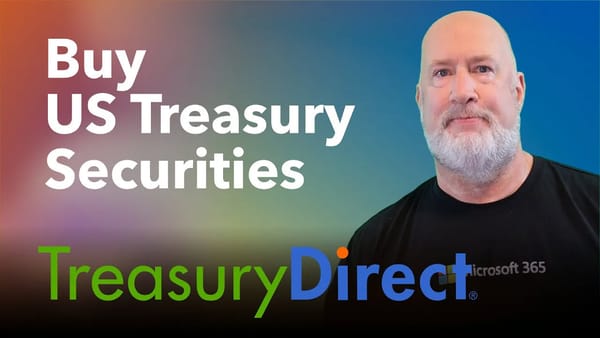Protect a worksheet range in Excel
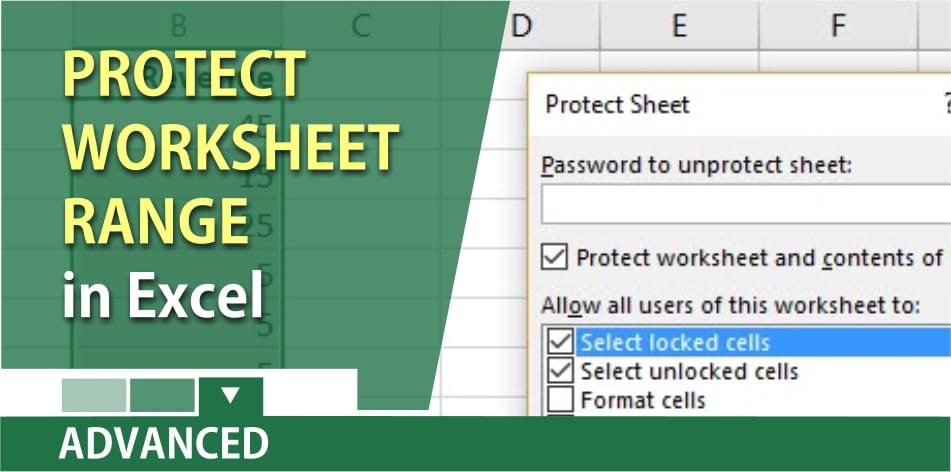
To protect a worksheet
1. Select the cells you want to users to change. 2. On the Home tab, in the Alignment group, choose the small arrow to open the Format Cells dialog box or right click and select Format Cells. 3. The Format Cells dialog box launcher opens. On the Protection tab, uncheck Locked check box, and then click OK. 4. On the Review tab in the ribbon, in the Changes group, select either Protect Sheet and click OK.
Video on protecting a worksheet
At 1:50 in the video is a cool trick on selecting the constant cells and unlocking them before protecting the worksheet.
Protect cell ranges in Microsoft Excel by Chris Menard
**Helpful Link:**
[https://support.office.com/en-us/article/Lock-cells-to-protect-them-in-Excel-2016-for-Windows-cb7835f6-9c37-4161-bb53-d1c410acaf21](https://support.office.com/en-us/article/Lock-cells-to-protect-them-in-Excel-2016-for-Windows-cb7835f6-9c37-4161-bb53-d1c410acaf21|