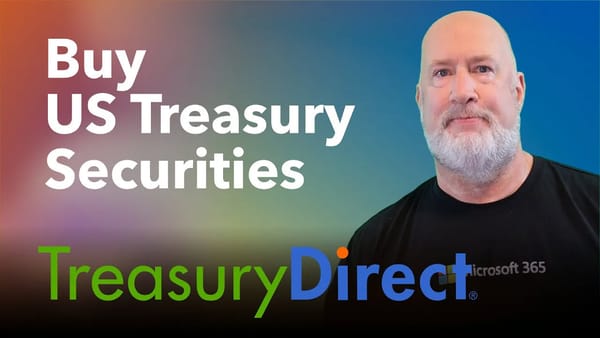Create your own custom sort in Excel

Excel has built-in custom lists. You can sort data by days of the week or months of the year. Or create your own custom lists to sort by any other characteristic that doesn’t sort well alphabetically, such as July to June; October to September; S, M, L, XL.
With custom lists, you could sort your worksheet in any way possible. By default, the custom list in Excel has four custom list shown below.
1. The days of the week abbreviated starting with Sunday. 2. The days of the week spelled out starting with Sun. 3. The months of the year abbreviated starting with January. 4. The months of the year spelled out starting with Jan.
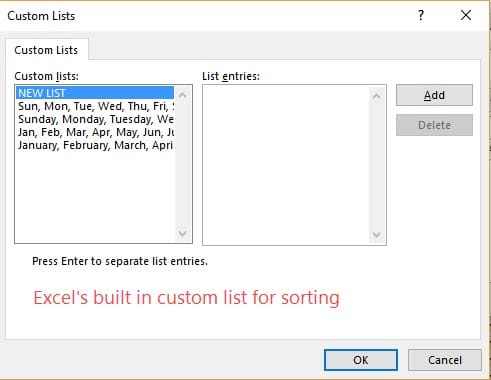
Steps to create a custom sort list in Excel:
1. In a column of a worksheet, type the values you want to sort by in the order you want them, from top to bottom. 2. Select the cells your typed, and then click **File > Options > Advanced**. 3. Click on Advanced on the left side, and then click **Edit Custom List**. 4. Note: for Excel 2007 this is under General, click **Edit Custom Lists**. 5. In the **Custom Lists** box, click **Import**. 6. Click **OK twice**.
Photo gallery of creating a custom sort list
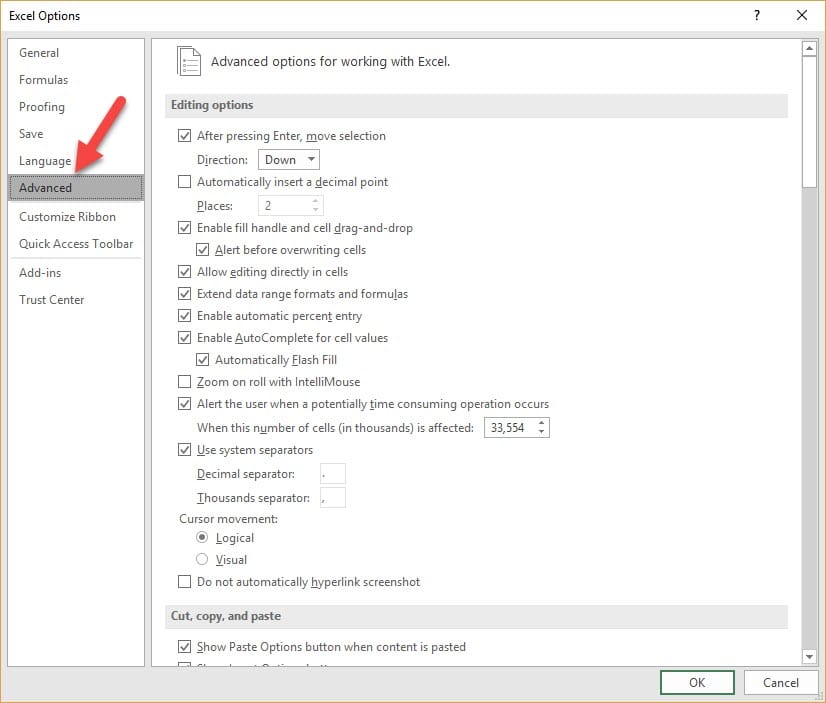
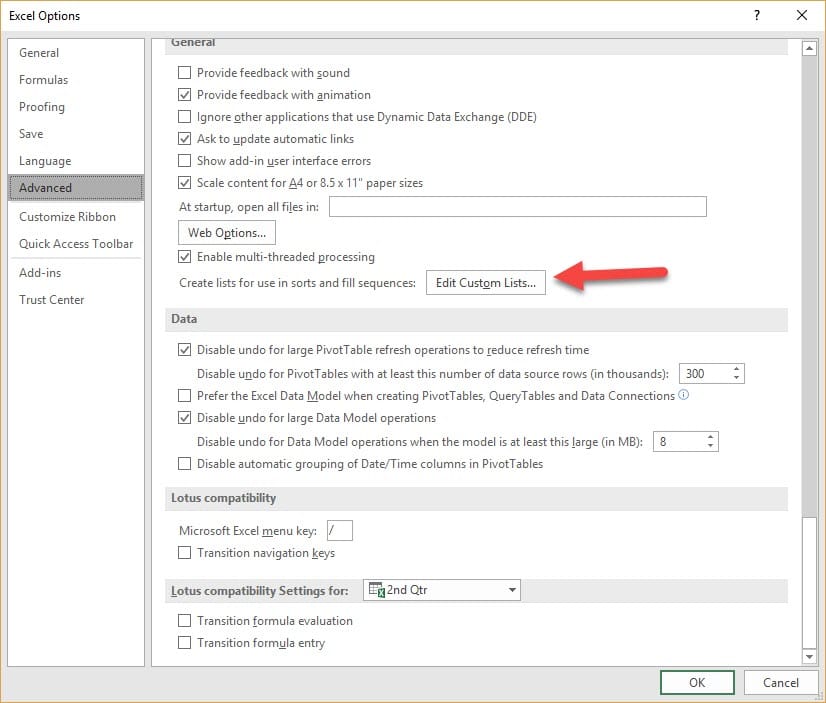
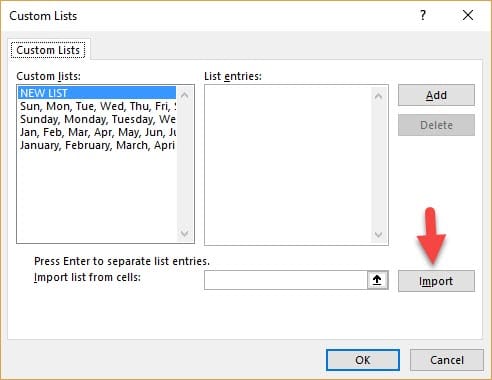

**Why create a custom list sort?** You may need to sort by months from October to September, or July to June. You may need to sort by products but not alphabetically. You may need to sort Monday through Sunday.
YouTube video on creating a custom list for sorting
Create a custom list for sorting in Excel by Chris Menard