Copilot for Excel: Transforming Complex Data with Advanced Delimiter Separation

Microsoft 365 Copilot is proving to be a game-changer for Excel users, offering powerful capabilities that can transform complex data tasks. This blog post explores a compelling use case that demonstrates why companies should consider adopting Copilot, especially for their Excel power users.
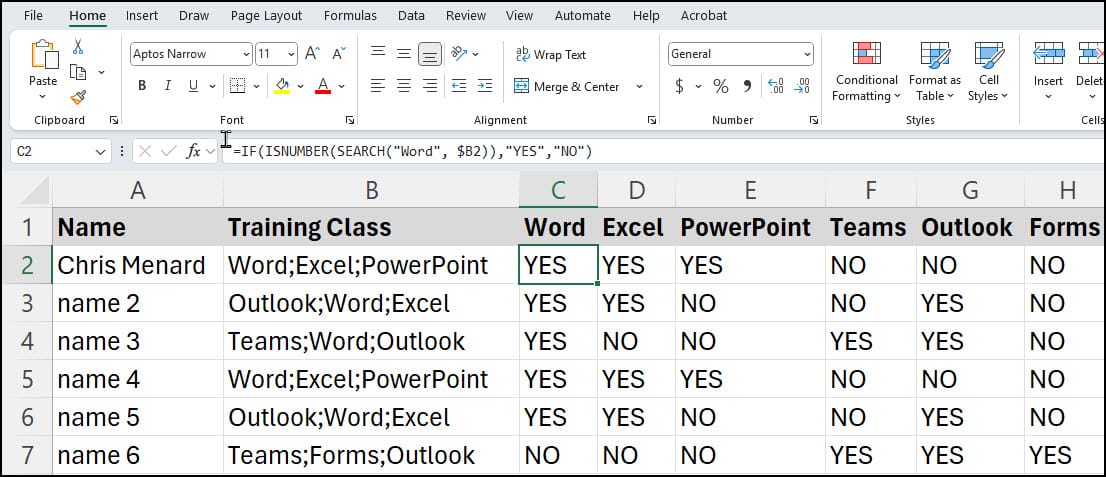
**Copilot handles Delimiters -** Copilot created columns C through H based on the data in column B
The Challenge: Separating Attended Classes
Imagine you have a spreadsheet containing a list of employees and the classes they've attended. The data is structured as follows:
- Column A: Employee names - Column B: Classes attended, separated by semicolons
The goal is to create a clear yes/no format for each class, with individual columns for each course. This task would typically require advanced Excel skills and time-consuming manual work. However, with Copilot, this process becomes remarkably straightforward.
YouTube Video - Copilot in Excel with Delimiters
Copilot for Excel: Transforming Complex Data with Advanced Delimiter Separation - YouTube
Setting Up the Copilot Exercise
To begin, we have our data range in cells A1:B12. It's worth noting that this exercise doesn't require the data to be in a formal Excel table - a simple range works fine with the latest Copilot features.
Creating the Prompt for Copilot
The key to success with Copilot lies in crafting a clear, specific prompt. For this task, we use the following prompt:
**Take the training class column and separate the classes in separate yes/no columns where there is a semicolon ;**
This prompt instructs Copilot to:
- Identify the column containing class information - Recognize the semicolon as the delimiter between classes - Create new columns for each unique class - Populate these columns with "Yes" or "No" based on attendance
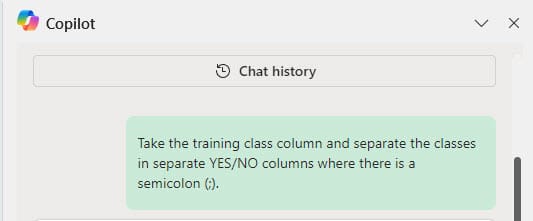
Running Copilot and Analyzing Results
After submitting the prompt, Copilot analyzes the data and generates a solution. The response includes:
- A summary of the data range analyzed (A1:B12) - The number of new columns to be inserted (C through H) - Advanced Excel formulas for each new column
Copilot creates nested IF functions for each class column. These functions check if the class name appears in the original data cell, returning "Yes" if present and "No" if not. This approach ensures accurate categorization across multiple classes.
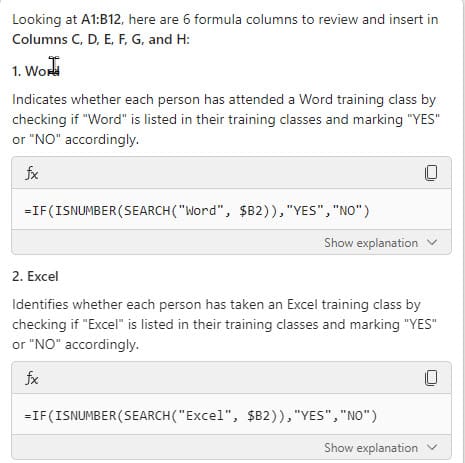
Verifying the Data
To ensure the accuracy of Copilot's output, it's always a good idea to perform a quick verification:
1. Visually inspect the new columns for any obvious errors 2. Use Excel's built-in tools like filters or conditional formatting to cross-check specific classes
In this example, we verified the "Microsoft Forms" column by applying a text filter. The results confirmed that Copilot correctly identified the two employees who had attended this class.
Benefits of Using Copilot for This Task
1. Time-saving: Copilot completes in seconds what would take an Excel expert several minutes to accomplish manually 2. Accuracy: The generated formulas are complex and error-free, reducing the risk of human error 3. Scalability: This approach can easily handle larger datasets or additional classes without requiring changes to the formulas 4. Accessibility: Less experienced Excel users can now perform advanced data manipulation tasks
FAQ
Q: Can Copilot handle different delimiters besides semicolons?
A: Yes, Copilot can work with various delimiters. Simply specify the delimiter you're using in your prompt.
Q: Is a formal Excel table required for this Copilot function to work?
A: No, the latest version of Copilot can work with regular data ranges as well as formal Excel tables.





