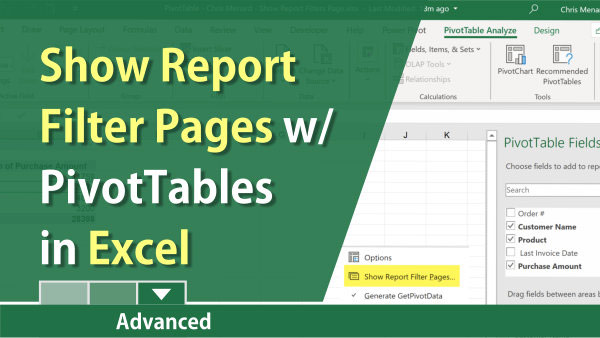
Excel PivotTables
Show Report Filter Pages: Create Many PivotTables at Once
Excel has a great feature that allows you to create multiple PivotTables from one PivotTable. It is called "Show Report Filter Pages."
To use this feature, you have to use the Filter area in a PivotTable. The field you want to drag to the Filter area of the PivotTable is the field you wish to create many PivotTables.
As an example, if you want each Sales Rep to have their own PivotTable report, and you have a field called Sales Rep, you would drag Sales Rep to the filter area. You need two other fields. Most likely, one is in the row area, and the other field, usually numeric, is in the values areas.
Watch this video
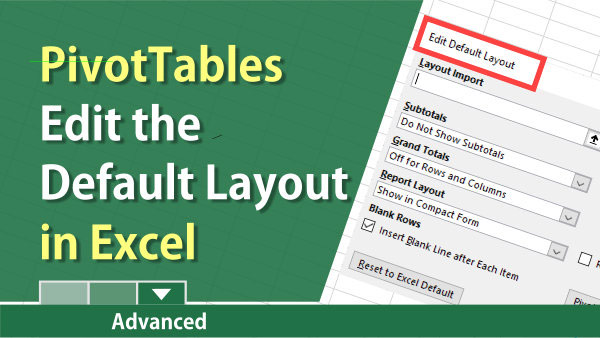
Excel PivotTables
Change the default layout of a PivotTable
You can change the default layout for PivotTables. You can add blank rows, show subtotals at the bottom, and only show grand totals for rows or columns. This is only available with an Office 365 subscription or Office 2019. It is not available with Office 2016.
If you go to File - Options and see the Data category, this feature is available. If not, this feature is not available. Here is a screenshot of the data category.
Watch this video