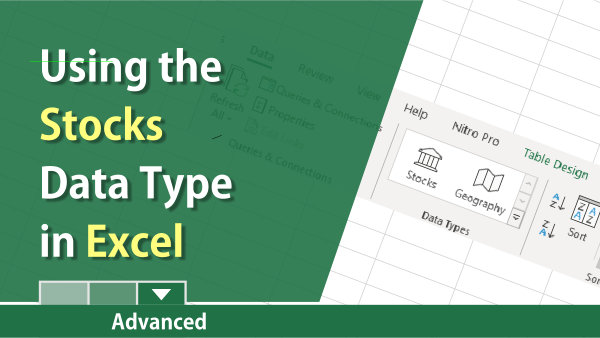
Excel Data Type
Stocks Data Type in Excel
The Stocks data type is one of two new data types in Excel for Office 365. Geography is the other new data type. Both are linked data types since they have a connection to an online data source. Both allow the data to be refreshed automatically. What is awesome is Excel does the conversion. Just type in your data and it will figure it out.
Watch this video
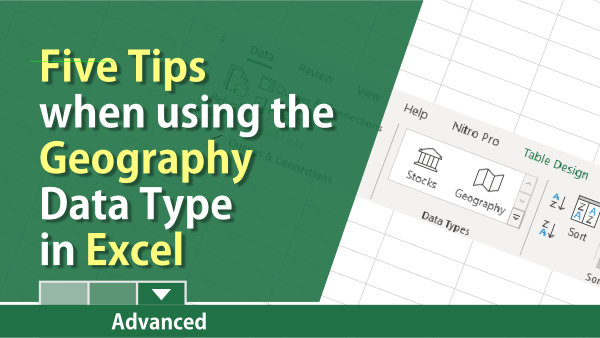
Excel Data Type
Geography Data Type in Excel
The Geography data type is an excellent feature in Excel. When you type in cities, states, or countries, Excel will allow you to convert it to a Geography data type.
Geography data types have cards that allow you to put in other information such as population, birth rates, leaders, wages, etc. The Geography data type works in Office 365.
The five tips are:
-
Start typing cities or states, and Excel will want to convert the text to the geography data type.
-
Overwrite the geography data type. This is handy when you need Rome, Georgia, and Excel wants to use Rome, Italy.
-
Pull geography data from a website.
-
Use Tables to populate your header row fields automatically.
-
Use formulas with geography data types.
Watch this video
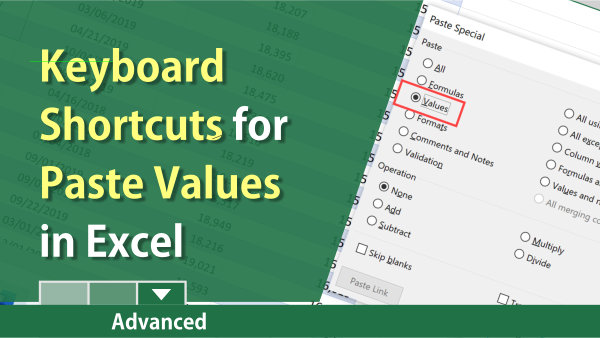
Excel Keyboard Shortcuts
Paste Values
Paste Values in Excel is an excellent feature. It copies only the value of a cell, not the formula. When you copy a cell with a formula and paste, the formula gets pasted. Frequently, you want just the value.
Paste Values does not copy formatting or formulas. If you copy and paste, and the destination cells contain formatting, paste values will take the formatting.
Here are several keyboard shortcuts for paste value:
-
Alt, H, V, V
-
Alt, E, S, V, Enter on the Mac this is Ctrl + Cmd + V
-
Menu key + V
-
Ctrl + V, Ctrl, V
-
Create a shortcut on the Quick Access Toolbar (QAT).
Watch this video