Zoom New Feature: Request consent to unmute participants
Posted on: 08/21/2020
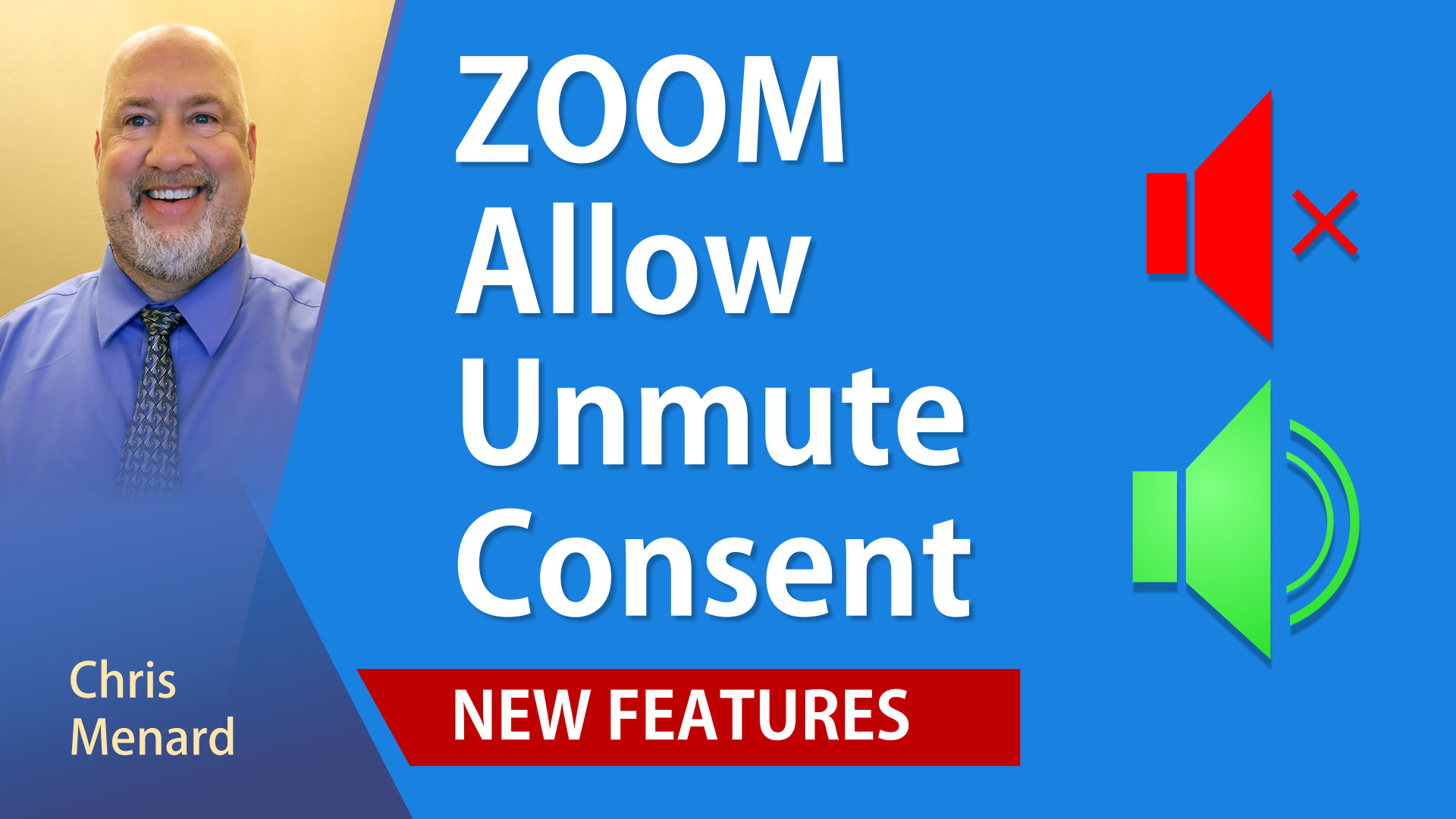
Zoom allows you to Mute All participants as a host and previously allowed you to Unmute all.. Unmute all was removed in May 2020. It was determined it was a privacy issue to unmute all. Now, Zoom has added a great feature that allows the host to Unmute participants using pre-approved consent. This update is part of Zoom 5.2.1, which came out on 8/17/2020, and can be downloaded for free or you can update in your Zoom app settings.
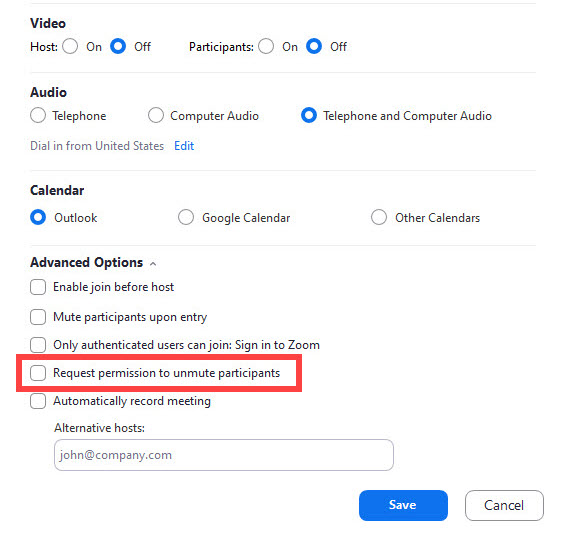
The host can schedule meetings and webinars with Request permission to Unmute Participants, which allows participants to pre-approve the host’s ability to unmute them as needed when joining a meeting. This pre-approval will remain in place for all meetings with this host and can be revoked by the participant at any time. The details for the host and the participants are below.
What is great about the feature is if someone allows you to unmute with consent, which they do at the beginning of the meeting, it isn't for just that meeting, it is for all meetings with that host. So the next meeting with that host, you don't have to allow consent again. This should be huge benefits to educations that are remotely teaching students that are too young to understand how to unmute themselves. My suggestions for educators are to get with the parents of the students and explain why you want to use this feature.
IMPORTANT: The host must have Zoom 5.2.1 and must enable this feature in Zoom.US web portal. This is covered in my video and the steps and screenshots are below.
Steps for the host to enable pre-approved consent
Allow Host to unmute participants using pre-approved consent. You MUST do this before scheduleing any meetings for this feature to work.
-
Sign into Zoom.US
-
Click Settings
-
Go to In Meeting (Advanced)
-
Turn on Request permissions to unmute
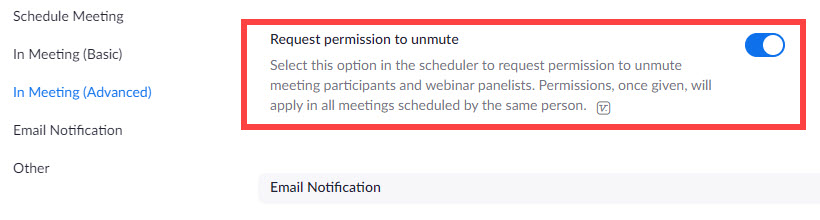
Steps 1 through 4 are one-time steps and do not have to be repeated.
YouTube video by Chris Menard
Steps for the Host to schedule a meeting with pre-approved consent
-
Schedule a meeting and check Request permission to unmute participants. I tested and this works with scheduling in the Outlook plugin, using Schedule in the Zoom desktop app, and scheduling on the web at zoom.us
-
Now when you are in a meeting and people have given their consent, you open the Participant panel and click Ask All to Unmute.
Screenshot for Request permission to unmute participants
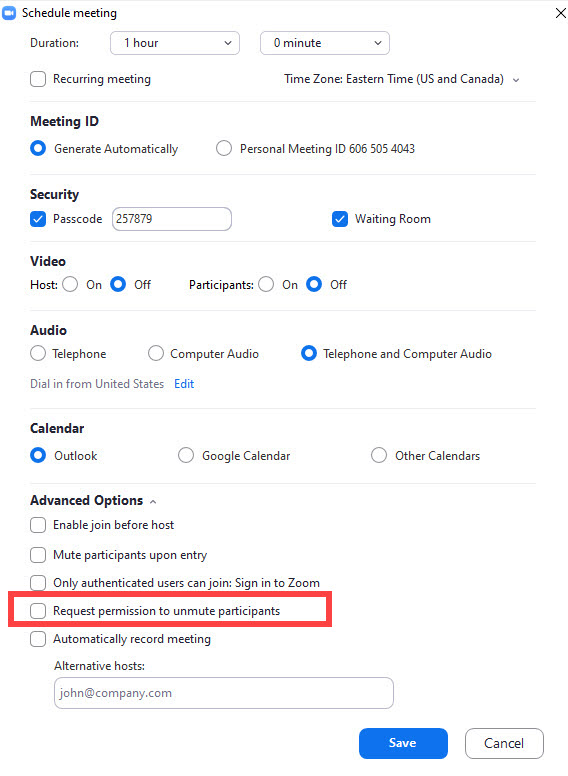
Steps for the participants to allow consent
-
Update your Zoom desktop app to 5.2.1. I tested and this doesn't work on Zoom's web-based meeting.
-
When you start a meeting from someone you will get a notification before joining the meeting that reads Allow the host to unmute you in any meeting scheduled by [host name]
-
Click Allow. Now the host can unmute you since you have consented.
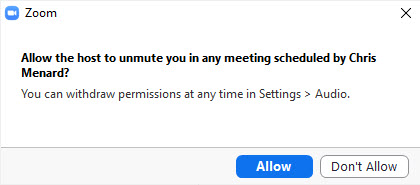
Steps for the participants to revote consent
You can remove consent by clicking the arrow up next to Audio (Mute/Unmute) in the bottom left of the meeting controls toolbar and selecting "View People Who Can Unmute You" and next clicking their name and clicking Remove.
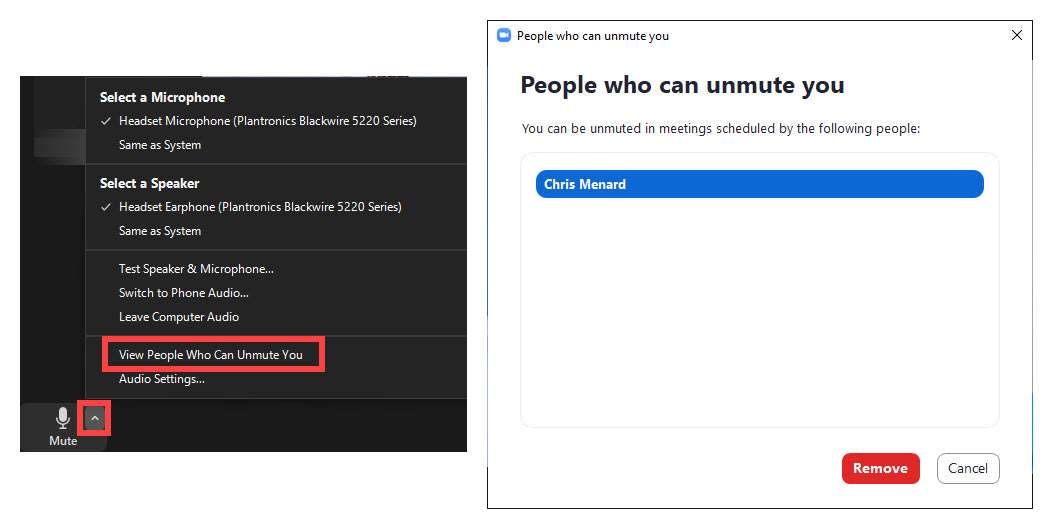

Chris Menard
Chris Menard is a Microsoft Certified Trainer (MCT) and Microsoft Most Valuable Professional (MVP). Chris works as a Senior Trainer at BakerHostetler - one of the largest law firms in the US. Chris runs a YouTube channel featuring over 900 technology videos that cover various apps, including Excel, Word, PowerPoint, Zoom, Teams, Coilot, and Outlook. To date, the channel has had over 25 million views.
Menard also participates in 2 to 3 public speaking events annually, presenting at the Administrative Professional Conference (APC), the EA Ignite Conference, the University of Georgia, and CPA conferences. You can connect with him on LinkedIn at https://chrismenardtraining.com/linkedin or watch his videos on YouTube at https://chrismenardtraining.com/youtube.
Categories