How to use the Waiting Room in Zoom
Posted on: 04/26/2020
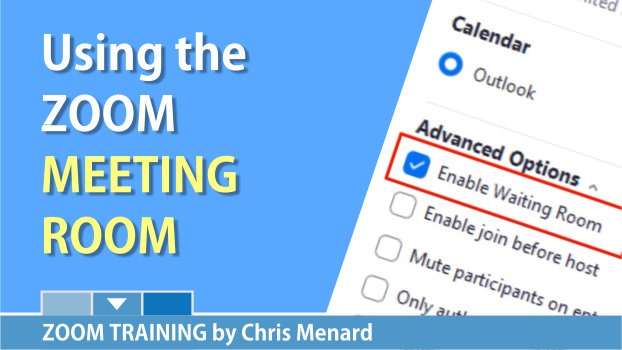
The Waiting Room feature in Zoom is a great security feature. The Waiting Room allows you, the host, to control when a participant joins your meeting. You can either admit participants one at a time or admit them all at once. The Waiting Room can be turned on for individual meetings, which is a great feature. It is not all or nothing. The Waiting Room is enabled by default in Zoom. You can configure the waiting room to allow members of your company or organization to bypass the Waiting Room.
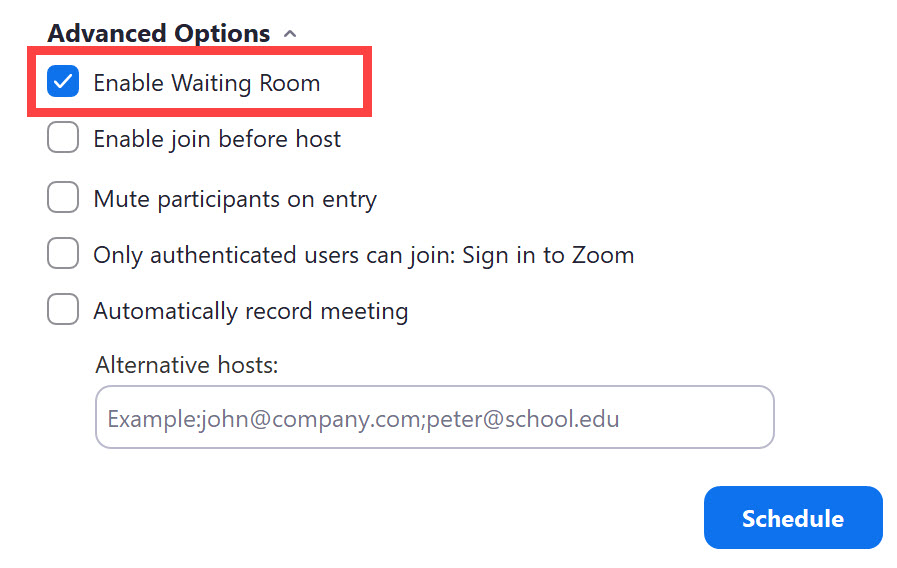
Examples of when to use the Waiting Room
-
Medical professionals host multiple telehealth appointments
-
HR departments or hiring managers conduct numerous first-round video interviews
-
Business professionals use their Personal Meeting ID (PMI) for all their meetings
The Waiting Room feature overrides the Join Before Host feature. Even if Join Before Host is checked, participants will not be able to join and will go to the Waiting Room.
FAQ about the Waiting Room in Zoom
-
Can the waiting room be turned off after I start a meeting?
Yes, uncheck the Enable Waiting Room in the security icon located in the Meeting Control toolbar.
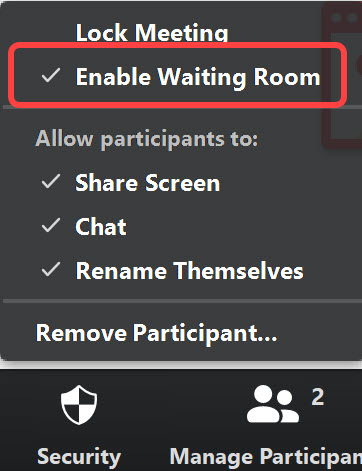
-
Can I remove someone from the Waiting Room?
Yes, open the Participant panel, point to the person you click Remove.
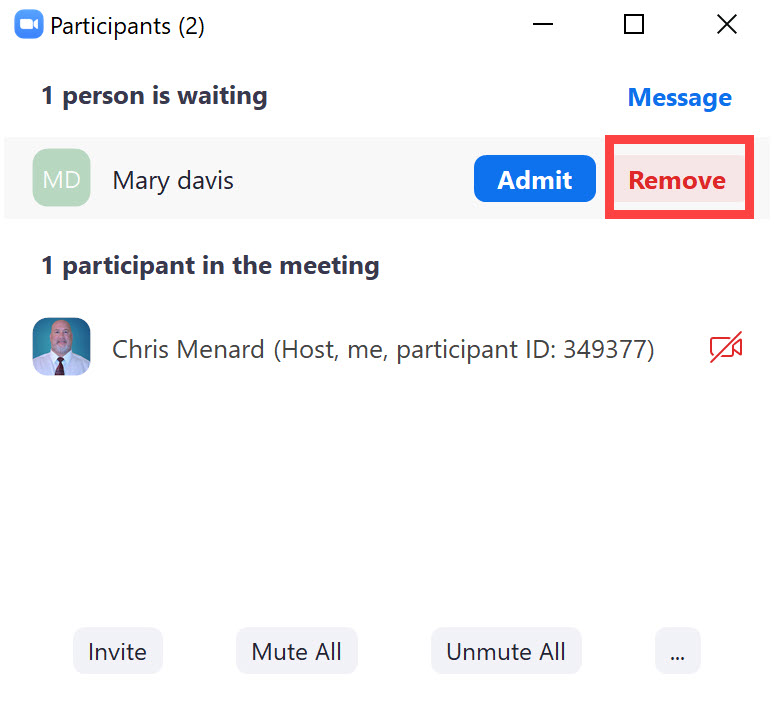
-
Can I turn off the default for the Waiting Room to be on?
Yes, thisi is done in Zoom.US. - Settings - Waiting Room disable
YouTube Video on Zoom's Waiting Room
TimeStamps for the video
-
00:00 Start
-
01:46 Zoom Waiting Room setting in Zoom.US
-
02:20 Guest participants only setting for the Waiting Room
-
03:36 Schedule a Zoom meeting with the Waiting Room on
-
05:37 Zoom meeting started with the Waiting Room enabled
-
06:04 Cristian joins the meeting and I can either Admit or view the Waiting Room
-
07:09 Cristian made the host
-
07:22 How the waiting room looks
-
08:39 Twenty-five free virtual video we made and the Zoom Resource Center
YouTube Video on Zoom - Admit Waiting Room users while in a Breakout Room
Zoom's Waiting Room & Breakout Rooms are both great features. One of the issues addressed with Zoom 5.4.9 released on January 11, 2021, is if the Host was in a breakout room, the host didn't know if someone was in the Waiting Room. This issue has been resolved with this update from Zoom.
Before January 11, 2021 release, when the Host joined a breakout room and someone joined the meeting and came into the Waiting Room, there was no way for the host to know that someone was in the waiting room.
Categories