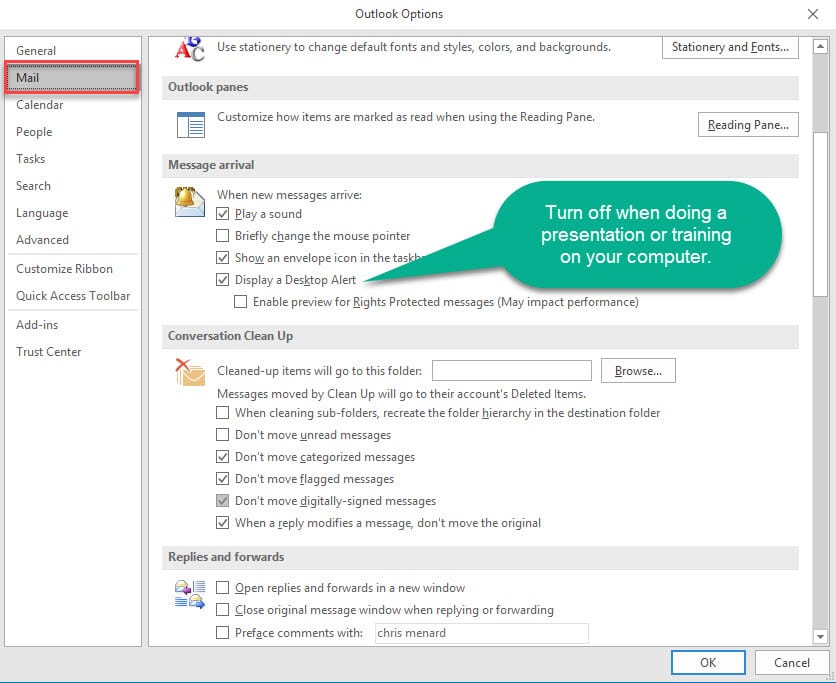Turn off Outlook notifications and alerts
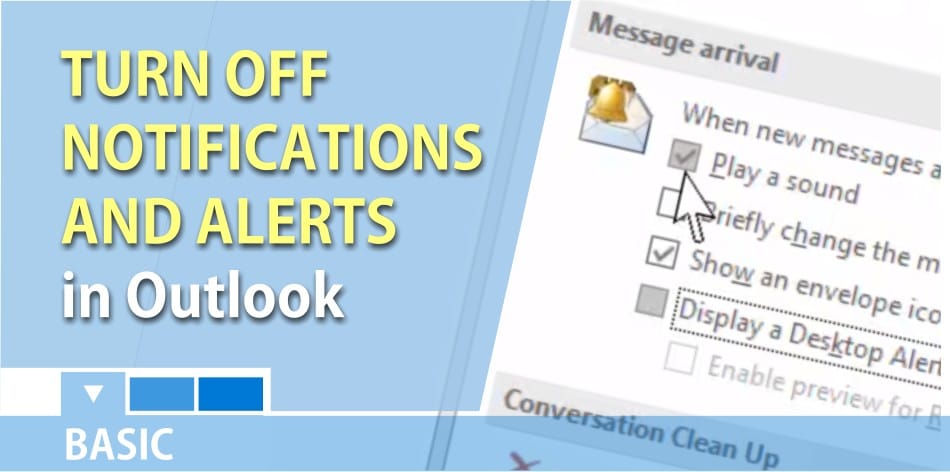
Outlook - turn off desktop alerts and notifications by Chris Menard - YouTube
An Outlook Desktop Alert is a notification that appears on your desktop when you receive a new email message, a meeting request, or a task request. By default, Desktop Alerts are turned on.
If you are doing a presentation or showing someone how to do something on your computer, I suggest you turn off Desktop Alerts. Why? The same reason you don’t want someone reading your emails is the same reason to turn off Desktop Alerts. What if you are presenting and an alert appears about staff reductions or putting an employee on a Performance Improvement Plan.
To get to Outlook Desktop Alerts:
1. On the **File** tab, choose **Options > Mail**. 2. Under **Message arrival**, select or clear the **Display a Desktop Alert** check box.
Screenshot of Outlook's desktop alert