Translate languages in Google Sheets with GOOGLETRANSLATE function
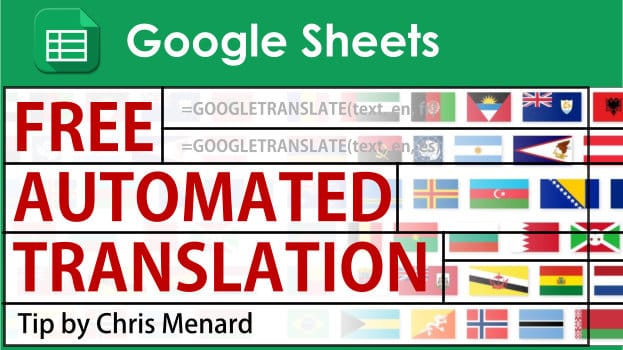
Google Sheets has a translate function called **GoogleTranslate**. The function translates text from one language into another. It is free to use, and you can set up mixed references so you can translate the original text into many languages at one time.
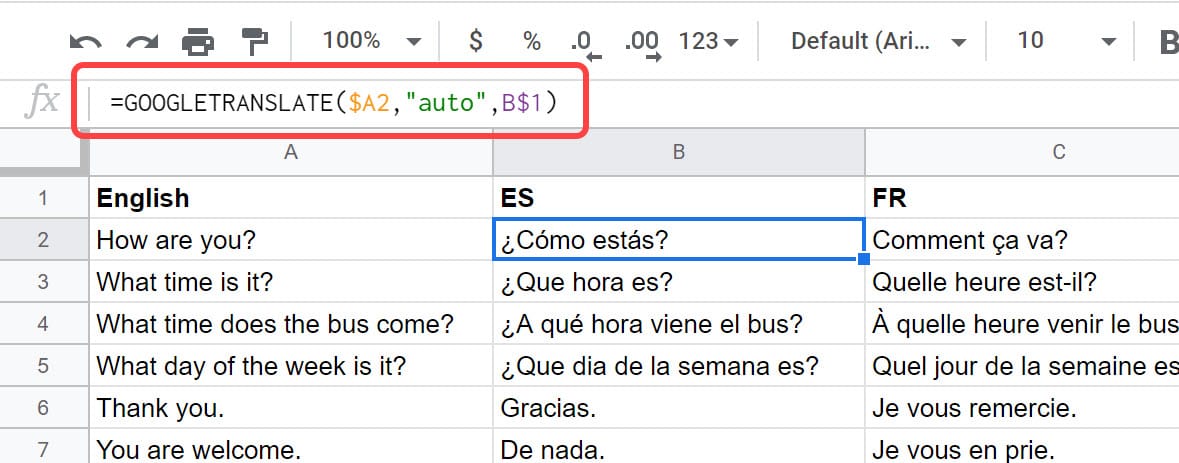
Arguments in GoogleTranslate
Google Translate has three arguments in the function. Two of the arguments are optional.
**Syntax**:
GOOGLETRANSLATE(text, \[source\_language, target\_language\])
1. Text is the text to translate. The value for text must either be enclosed in quotation marks or be a reference to a cell containing the appropriate text. 2. Source\_language - \[ OPTIONAL - "auto" by default \] - The two-letter language code of the source language, e.g., "en" for English or "ko" for Korean, or "auto" to auto-detect the language. 3. Target\_language - \[ OPTIONAL - system language by default \] - The two-letter language code of the target language, e.g., "en" for English or "ja" for Japanese.
Chris Menard's YouTube Video on GOOGLETRANSLATE using Mixed Reference
Translate languages with GOOGLETRANSLATE in Google Sheets by Chris Menard - YouTube
Mixed Reference
1. In the screenshot above, I'm using a mixed reference to freeze column A. The dollar sign in front of column A freezes column A. 2. I'm using a mixed reference to freeze row 1. Notice the dollar sign before the number 1.
You can either manually type the dollar sign or press the F4 function key on your keyboard to cycle through cell reference, Keep pressing F4 until you get the reference you need.





