How to use the Windows clipboard
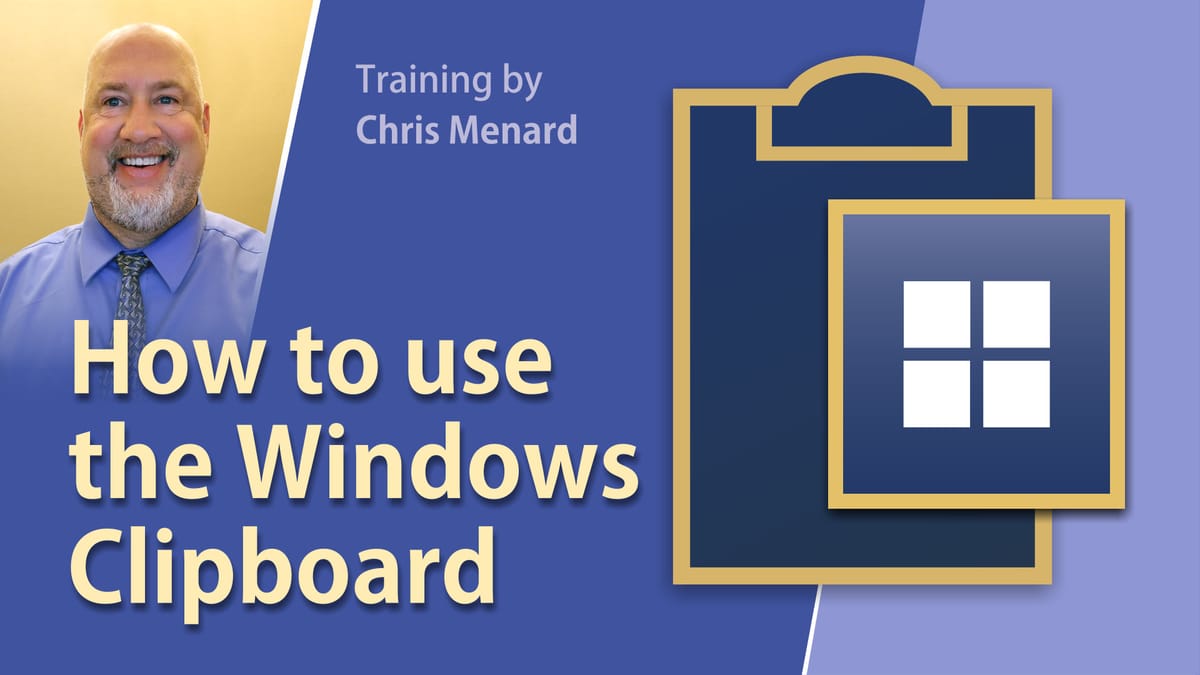
With the Windows 10 clipboard, you can copy multiple images and text at one time. The clipboard previously held one item, but now the clipboard holds 25 items. You can even copy items from one PC to another with a cloud-based clipboard. To access your clipboard history at any time, press Windows logo key + V.
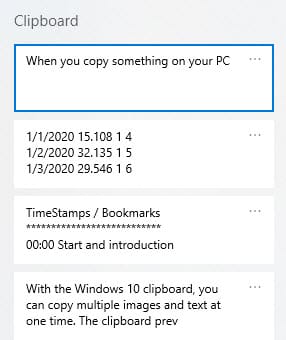
This video covers adding multiple items to the clipboard, deleting one item from the clipboard, cleaning all items, pinning items so they can't be deleted, and when you restart your computer, they are available. You can also paste and pin frequently used items by choosing an individual item from your clipboard menu.
Clipboard Questions
How do I turn on my clipboard history for the first time?
To turn your clipboard on for the first time, select **Windows logo key + V**, and then select **Turn on**.
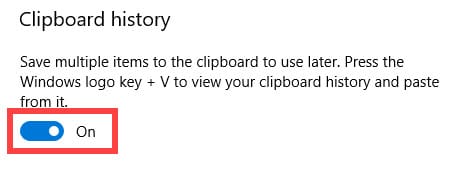
How do I clear my clipboard history?
To clear everything—except pinned items - open your clipboard with **Windows logo key + V** and then click the click the **three dots** and select **Clear All**.
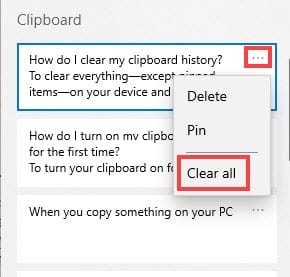
Videos TimeStamps / Bookmarks
- 00:00 Start and introduction - 00:52 first copy - 01:08 copy multiple items to the clipboard - 01:44 Windows logo key and V to pull up the Windows clipboard. The last item copies is listed first. - 02:30 Pin an item to the clipboard - 03:40 Get to the clipboard
How to use the Windows clipboard





