Excel - make accounting, currency, and number style zero decimal places by default
Posted on: 01/18/2017
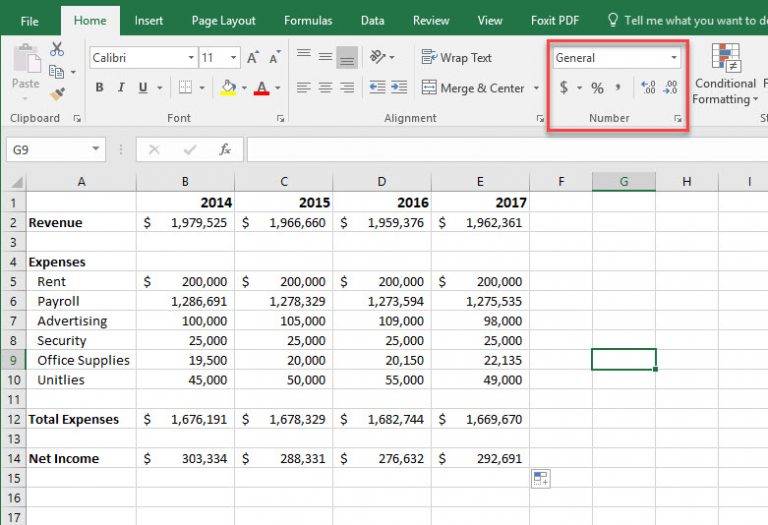
Microsoft Excel has the number group on the Home tab that is frequently used. The number group has five commands on the bottom row. Going from left to right the commands are Accounting Number format, Percent Style, Comma Style, Increase decimal, and decrease decimal.
-
Accounting Number format
-
Percent Style
-
Comma Style
-
Increase decimal
-
Decrease decimal
Using Accounting and Comma, the default decimal places are two decimal places. Example: 125.35 and 435,903.93.
When dealing with a lot of large numbers it is common to lose the decimal places. Instead of manually losing the two decimal places with decrease decimal, you can change your setting in the control panel to show zero decimal places by default.
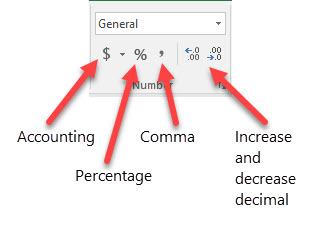

Chris Menard
Chris Menard is a Microsoft Certified Trainer (MCT) and Microsoft Most Valuable Professional (MVP). Chris works as a Senior Trainer at BakerHostetler - one of the largest law firms in the US. Chris runs a YouTube channel featuring over 900 technology videos that cover various apps, including Excel, Word, PowerPoint, Zoom, Teams, Coilot, and Outlook. To date, the channel has had over 25 million views.
Menard also participates in 2 to 3 public speaking events annually, presenting at the Administrative Professional Conference (APC), the EA Ignite Conference, the University of Georgia, and CPA conferences. You can connect with him on LinkedIn at https://chrismenardtraining.com/linkedin or watch his videos on YouTube at https://chrismenardtraining.com/youtube.
Categories