Discover Excel New Features: A Guide to 6 Exciting Updates in Excel for the Web
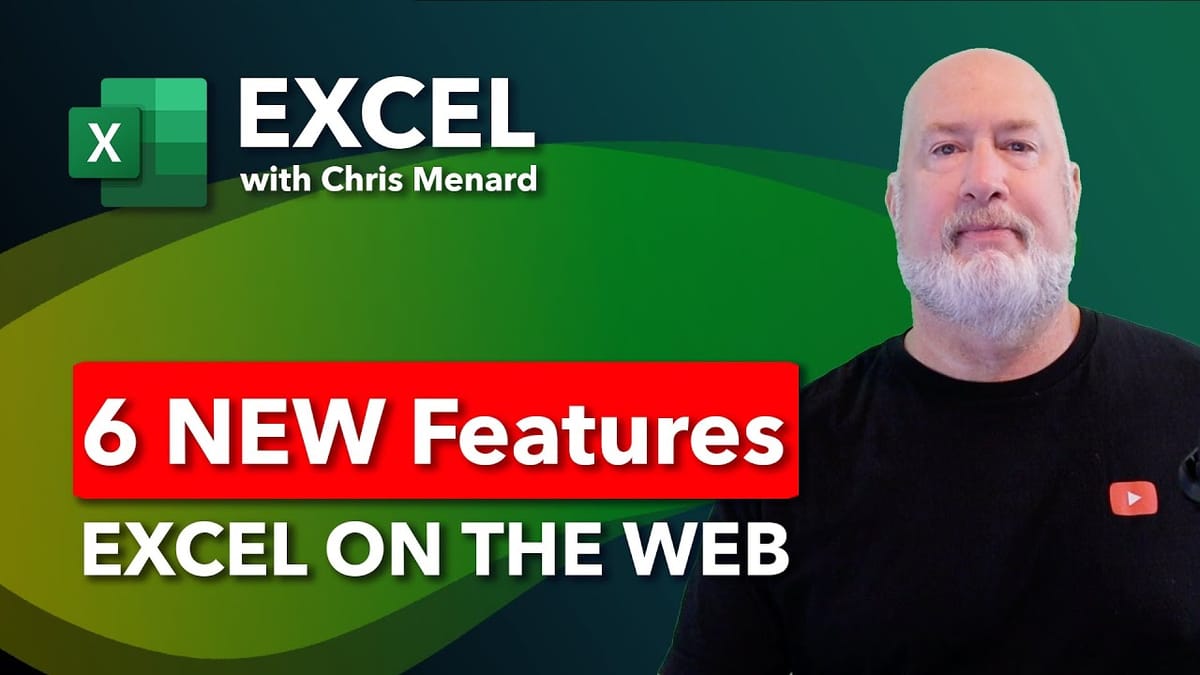
In this blog, we will explore the excel new features that enhance your experience with Excel on the Web. From improved column management to enhanced cell highlighting, these updates are designed to streamline your workflow and increase productivity.
Introduction to Excel New Features
Excel on the Web has rolled out six fantastic new features aimed at improving user experience and productivity. These updates, highlighted on Microsoft's blog, are available to all Excel web users. In this blog, I will walk you through each feature, demonstrating how they work and explaining their benefits.
Quick Column Resizing

One of the most convenient new features is the ability to quickly resize columns. This feature is particularly useful when dealing with data that doesn't fit neatly within the default column width. To resize a column, simply hover over the boundary of the column header until the cursor changes to a double-sided arrow. Then, click and drag to adjust the width.
This seemingly minor update can save a significant amount of time, especially when working with large spreadsheets. No more navigating through menus or right-click options—just a simple drag and drop.
This seemingly minor update can save a significant amount of time, especially when working with large spreadsheets. No more navigating through menus or right-click options—just a simple drag and drop.

Quick Column Resizing - Excel Web New Feature
YouTube Video - 6 New Features in Excel for the Web
6 NEW Features in Excel for the WEB
easy-column-unhiding
Unhiding columns has never been easier. Previously, unhiding columns required multiple steps, but now it can be done with just a click. To unhide a column, move your mouse to the hidden column's location until you see arrows indicating hidden columns. Click on the arrows, and the column will be revealed.

Unhide Columns in Excel for the Web
This feature is a game-changer for those who frequently hide and unhide columns. It simplifies the process and makes data management more efficient.
Flexible Freeze Panes
One of the standout features in this update is the flexible freeze panes. This feature allows you to freeze rows, columns, or both, providing greater control over your data view. To use this, go to the top left corner of your spreadsheet where you’ll see a blue arrow on the Select All or Global button.
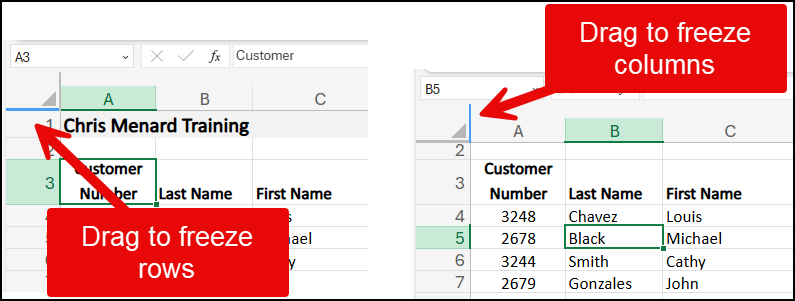
Drag to Freeze Columns and Rows
Click on the hand icon and drag it to the desired location. For example, dragging it between columns C and D will freeze columns A, B, and C. You can also freeze rows by dragging down from the top row. This flexibility ensures that the most important data stays visible as you scroll through your spreadsheet.
Unfreezing is just as simple. Drag the hand icon back to its original position, or go to the View menu and select Unfreeze. This feature is perfect for large datasets where keeping headers or key columns in view is crucial.
Drag and Drop Columns
Another exciting addition is the ability to drag and drop columns. This feature makes reorganizing your data more intuitive and efficient. To move a column, simply click on the column header until a hand icon appears, then drag the column to its new location. An indicator will show you where the column will be placed.

Excel Drag and Drop Columns
You can also hold down the Shift key to replace an existing column with the one you're moving. This makes it easy to rearrange data without having to cut and paste, saving you time and reducing the risk of errors.
For example, you might have totals in column K that you want to move next to fiscal years in columns F and G. Just click, drag, and drop, and your data is instantly reorganized. This feature enhances your ability to manage and analyze data efficiently.
Improved Cell Highlighting
The improved cell highlighting feature enhances data clarity by making selected cells more visible. When you select a column or a range of cells, the highlighting is more pronounced, helping you focus on the data you’re working with.

Improved Cell Highlighting
This is particularly useful when dealing with large datasets or when you need to quickly identify specific data points. The improved highlighting reduces eye strain and makes it easier to spot trends and outliers in your data.
Whether you're highlighting a single column or multiple cells, this feature ensures that your selections stand out clearly, improving your overall spreadsheet experience.
Quick Column Insertion: A Work in Progress
One feature that is still a work in progress is the quick column insertion. Ideally, this feature would allow users to insert a new column with a simple click of a plus sign that appears when hovering over the column header. Unfortunately, I couldn't get this feature to work in my current setup.
Despite this, you can still insert columns the traditional way by right-clicking on the column header and selecting "Insert." While this method is effective, the addition of a quick insert button would streamline the process significantly. I hope this feature becomes fully functional soon, as it has the potential to save even more time.
For now, keep an eye out for updates, and feel free to check Microsoft's blog for any new developments regarding this feature.





