Delay or schedule sending email messages in Microsoft Outlook
Posted on: 03/16/2017
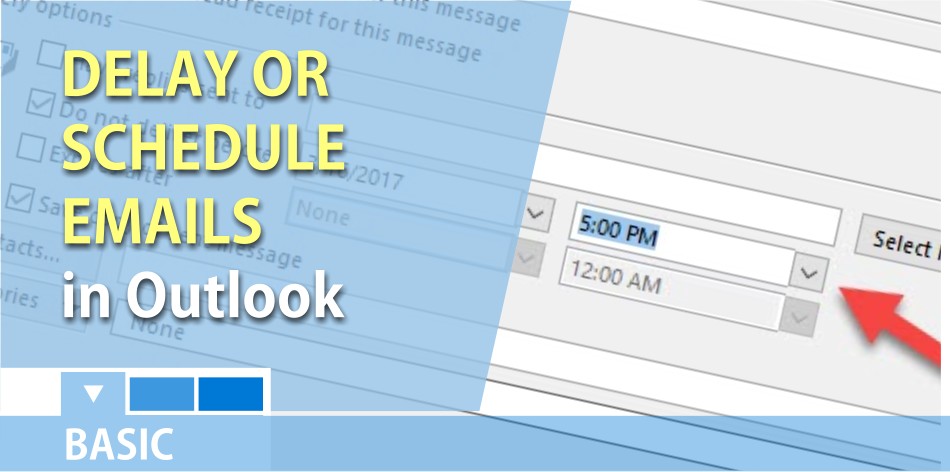
You can delay the delivery of an email message and have the message held in the Outbox for a specified time after you click Send. Delayed Delivery is a great feature if you are emailing out proposals or doing an email campaign.
Applies to: Outlook 2016, Outlook 2013, Outlook 2010, and Outlook 2007
Steps to set up a delayed delivery message
1. Click New E-Mail to compose a new message.
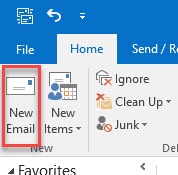
2. Select the Options Tab, then click Delay Delivery under the More Options group.
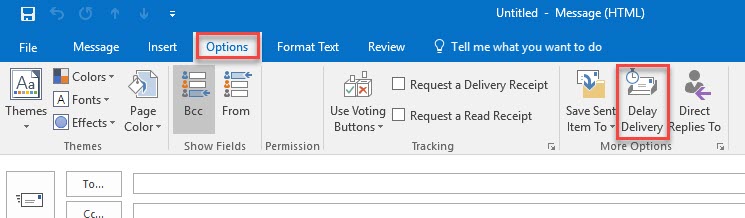
3. Under Delivery Options make sure Do not deliver before is checked.
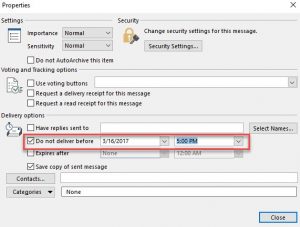
4. Pick the delivery date and time you want the message sent and click Close.
5. Send the message.
After you click Send, the message remains in the Outbox folder until the delivery time.
A couple examples of why you would want to use Delayed Delivery.
-
You are sending out a proposal to a new client. Ideally, you don’t want to send this at 4pm on Friday unless the client is waiting on the proposal. The best time to send this, according to multiple studies is 10am or 2pm.
-
You are working late and you need to email your co-workers an important email. You want the email to be at the top of their inbox when they arrive the next day at 8am.
Best Days to send an email:
-
Tuesday
-
Thursday
-
Wednesday
Best Times to send an email:
The information above for the best days and times to send an email came from ten studies in 2016. Here is the article.
Important Note: if you are on Exchange Server, you can exit Outlook and the message should go out. If you aren’t on Exchange Server, you must leave Outlook running for the message to go out. If you try to exit Outlook (not on Exchange), with a message in the Outbox, you may even get a message that if you close Outlook the emails will not be sent.
YouTube video of Delayed Delivery

Chris Menard
Chris Menard is a Microsoft Certified Trainer (MCT) and Microsoft Most Valuable Professional (MVP). Chris works as a Senior Trainer at BakerHostetler - one of the largest law firms in the US. Chris runs a YouTube channel featuring over 900 technology videos that cover various apps, including Excel, Word, PowerPoint, Zoom, Teams, Coilot, and Outlook. To date, the channel has had over 25 million views.
Menard also participates in 2 to 3 public speaking events annually, presenting at the Administrative Professional Conference (APC), the EA Ignite Conference, the University of Georgia, and CPA conferences. You can connect with him on LinkedIn at https://chrismenardtraining.com/linkedin or watch his videos on YouTube at https://chrismenardtraining.com/youtube.
Categories