How to Create Audio Summaries with Copilot in Microsoft Word & OneDrive
Posted on: 09/11/2025

How to Create Audio summaries with Copilot in Microsoft Word & OneDrive
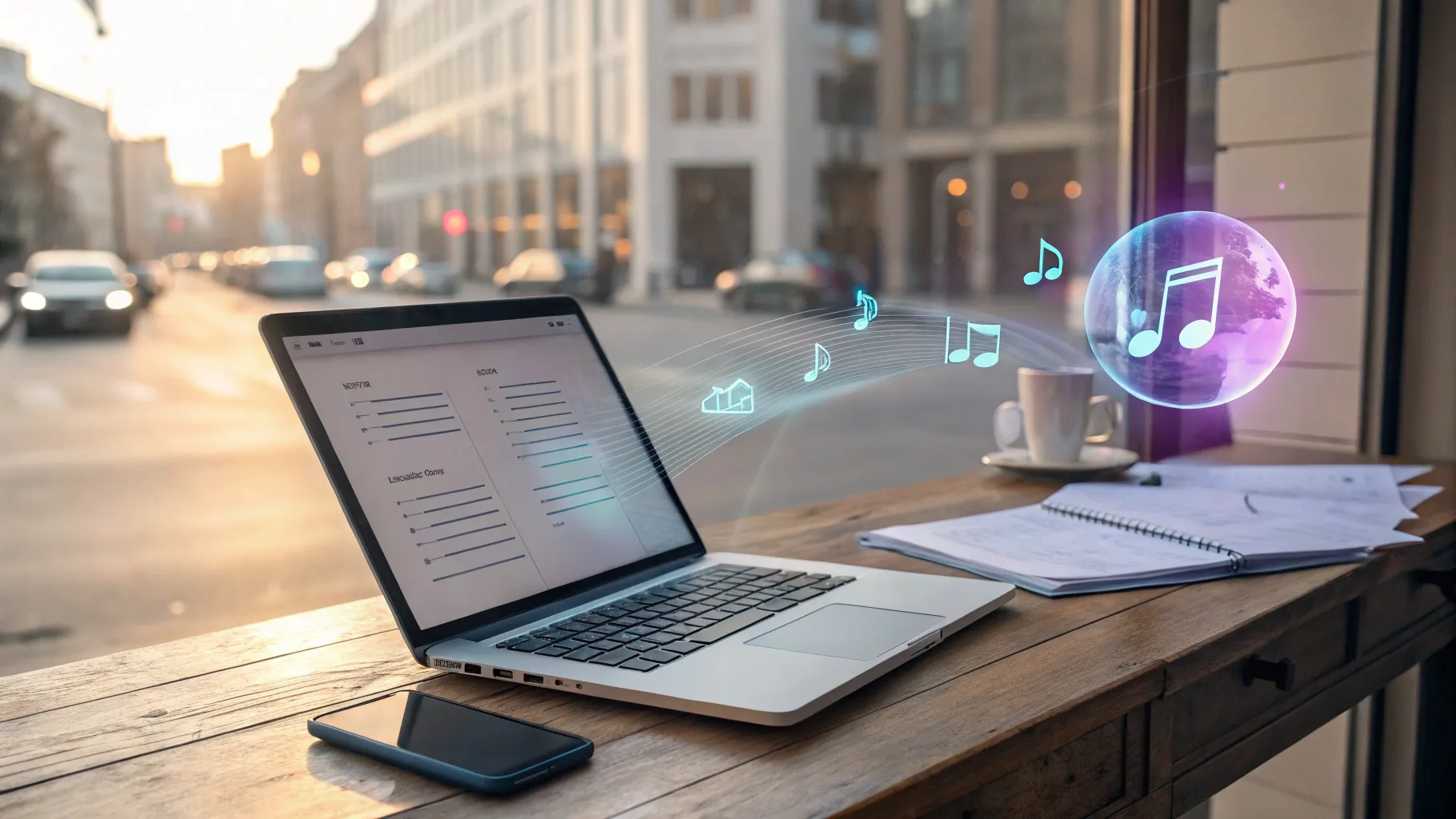 In this post, I’ll walk you through how to create audio overviews of Word documents — what I call Audio summaries with Copilot — using Microsoft 365 Copilot in both Word and OneDrive. Audio summaries with Copilot let you convert written content into an MP3 you can listen to on the go, and in this guide, I’ll cover step‑by‑step how to generate them, switch between styles, save the files to OneDrive, and provide practical ways to use the feature.
In this post, I’ll walk you through how to create audio overviews of Word documents — what I call Audio summaries with Copilot — using Microsoft 365 Copilot in both Word and OneDrive. Audio summaries with Copilot let you convert written content into an MP3 you can listen to on the go, and in this guide, I’ll cover step‑by‑step how to generate them, switch between styles, save the files to OneDrive, and provide practical ways to use the feature.
Why use Audio summaries with Copilot?
Audio summaries with Copilot are a quick way to consume document content without being chained to your desk. Instead of reading a long employee handbook, report, or proposal, you can listen while you commute, walk through a parking lot, or review notes before a meeting. The audio output can be saved as an MP3 in your OneDrive Recordings folder (the same place Teams meeting recordings live), so you can download it or play it from any device.
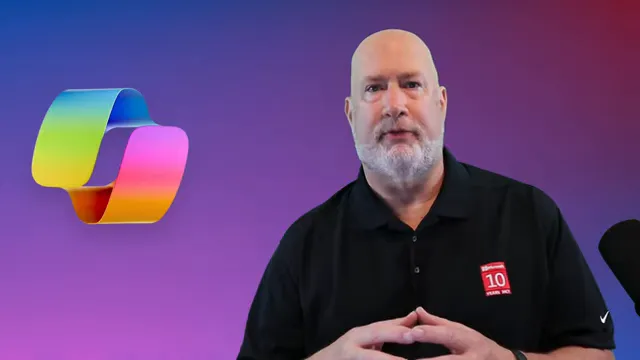
What the feature does — at a glance
-
Generates a spoken overview of a Word document using Microsoft 365 Copilot.
-
Offers two listening formats: a single‑voice summary and a conversational podcast style with two voices.
-
Provides playback controls, speed adjustments, a transcript view, and a Save to OneDrive option that outputs an MP3 in your recordings folder.
-
Works directly in OneDrive online reliably. Can also be used with PDFs.
-
Works in Word app, but I find OneDrive easier to use.
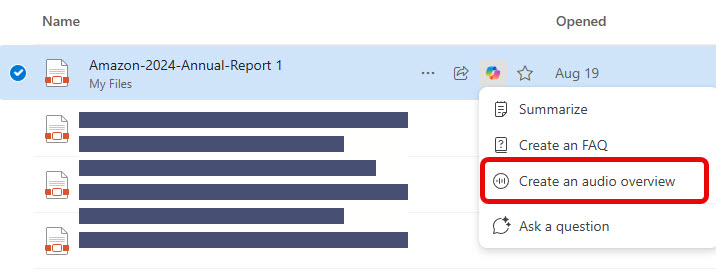
Step‑by‑step: Generating an audio overview
Here’s how I generate Audio summaries with Copilot when I’m in OneDrive online (this is the most consistent experience I’ve found):
-
Open OneDrive and navigate to the Word document or PDF you want to summarize.
-
Click the Copilot icon that appears in the Word interface.
-
Select "Create an Audio Overview."
-
Wait a few moments while Copilot processes the document. You’ll see an audio player appear in the bottom right corner once it’s ready.
-
Use the playback controls to play, pause, skip forward/back, and change playback speed.
-
Switch between the default summary style (single voice) and the podcast style (two voices) as desired.
-
When processing completes, click Save to OneDrive to create the MP3 in your Recordings folder.
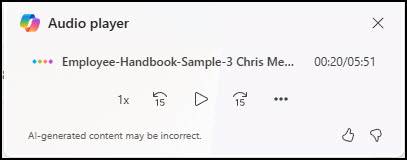
Switch from Summary to Podcast
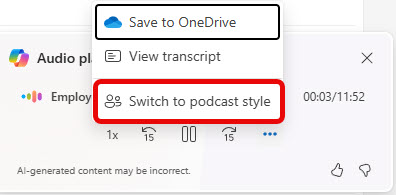
Switch from Podcast to Summary
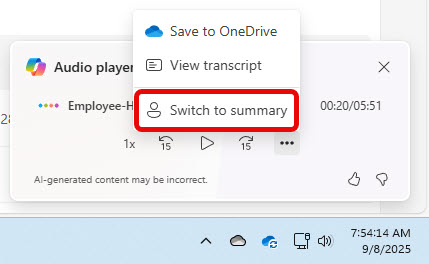
Summary vs Podcast style
Audio summaries with Copilot give you two listening modes:
-
Summary style — a single narrator reads a concise overview of key points. This is great for fast, focused listening.
-
Podcast style — two voices simulate a short conversational podcast that discusses the document. This style can feel more engaging and may help highlight comparisons, pros/cons, or Q&A‑style content from the document.
Both styles include a transcript view, allowing you to follow along or copy text snippets. I often switch to podcast style when I want the content to feel more natural or when the document has dialog or sections that benefit from a back-and-forth delivery.
Saving and accessing the MP3 in OneDrive
Once Copilot finishes generating the audio overview, the Save to OneDrive option becomes available (it’s disabled while processing). The file is saved as an MP3 to your OneDrive Recordings folder — the same folder where Teams meeting recordings appear.
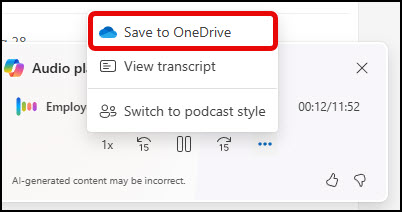
Why this matters:
-
You can download the MP3 and play it offline on your phone or tablet.
-
You can share the MP3 with teammates who prefer listening rather than reading.
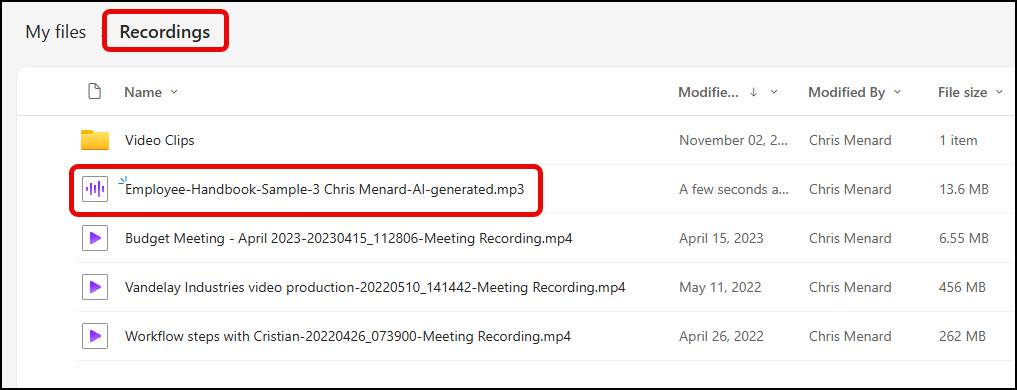
Menard notes
From my experience, the OneDrive online interface consistently produces the audio overview every time. The Word desktop app can be a little hit‑or‑miss: sometimes Copilot suggests the audio automatically, sometimes you need to type the prompt, and occasionally the prompt doesn’t trigger. If you run into trouble, try opening the document in OneDrive online.
Tips, tricks, and troubleshooting
-
If "Save to OneDrive" is greyed out, wait until processing completes — it activates as soon as the MP3 is ready.
-
Use the transcript to copy specific passages into meeting notes or follow‑up emails.
-
Adjust playback speed for faster review (1.25x or 1.5x can save time while still being comprehensible).
-
Rename the saved MP3 in OneDrive to match your naming conventions so it’s easy to find later.
-
Remember that the audio is generated by Copilot; sensitive or private content should follow your organization’s data governance rules.
Additional resources
Microsoft has documented this feature on their blog and Tech Community pages — search for the Microsoft 365 Copilot audio overview documentation or the insider blog post for the official details.
Microsoft blog post Listen to an audio overview of a document with Microsoft 365 Copilot in Word
FAQ — Frequently Asked Questions
Do I need a Microsoft 365 Copilot license to use this?
Yes. Audio summaries with Copilot require a Microsoft 365 Copilot license. If you don’t have Copilot enabled for your tenant, the feature won’t appear.
Where is the MP3 saved?
The generated MP3 is saved in your OneDrive Recordings folder. It’s the same folder where Teams meeting recordings are stored.
Can I customize voices or languages?
Currently, Copilot provides the summary and podcast styles with built‑in voice options. Availability of specific voices and language support depends on your Microsoft 365 configuration and regional settings. Check your Copilot settings or Microsoft documentation for updates on voice customization.
What if the prompt doesn't appear in Word?
Try the following: open the document in OneDrive online and use the Copilot icon there (this tends to be the most reliable), or manually type the prompt "generate an audio overview from this document" into Copilot. If it still fails, check with your IT admin to confirm Copilot is enabled for your account.
Is the audio secure?
The MP3 is saved to your OneDrive, so it follows your organization’s OneDrive security and governance policies. Avoid creating audio for highly sensitive content unless your policies permit it.
Final thoughts
Audio summaries with Copilot bring a practical, time‑saving twist to document review. Whether you want a succinct single‑voice recap or a lively podcast‑style conversation, Copilot turns your Word documents into ready‑to‑listen MP3s that live in OneDrive. I love this feature because it frees you from the screen and lets you absorb information in the moments that used to be wasted — like commuting or walking between meetings.
Try it today: open a Word doc in OneDrive, click the Copilot icon, and create an audio overview. If the first attempt doesn’t work in Word, move to OneDrive online — that’s usually the most consistent experience.
Audio summaries with Copilot are an easy win for productivity and accessibility — give them a spin and see how they fit into your workflow.

Chris Menard
Chris Menard is a Microsoft Certified Trainer (MCT) and Microsoft Most Valuable Professional (MVP). Chris works as a Senior Trainer at BakerHostetler - one of the largest law firms in the US. Chris runs a YouTube channel featuring over 900 technology videos that cover various apps, including Excel, Word, PowerPoint, Zoom, Teams, Coilot, and Outlook. To date, the channel has had over 25 million views.
Menard also participates in 2 to 3 public speaking events annually, presenting at the Administrative Professional Conference (APC), the EA Ignite Conference, the University of Georgia, and CPA conferences. You can connect with him on LinkedIn at https://chrismenardtraining.com/linkedin or watch his videos on YouTube at https://chrismenardtraining.com/youtube.
Categories