April 19-21, 2023 - EA Ignite Conference at Marriott Waterfront in Baltimore MD
Posted on: 03/01/2023
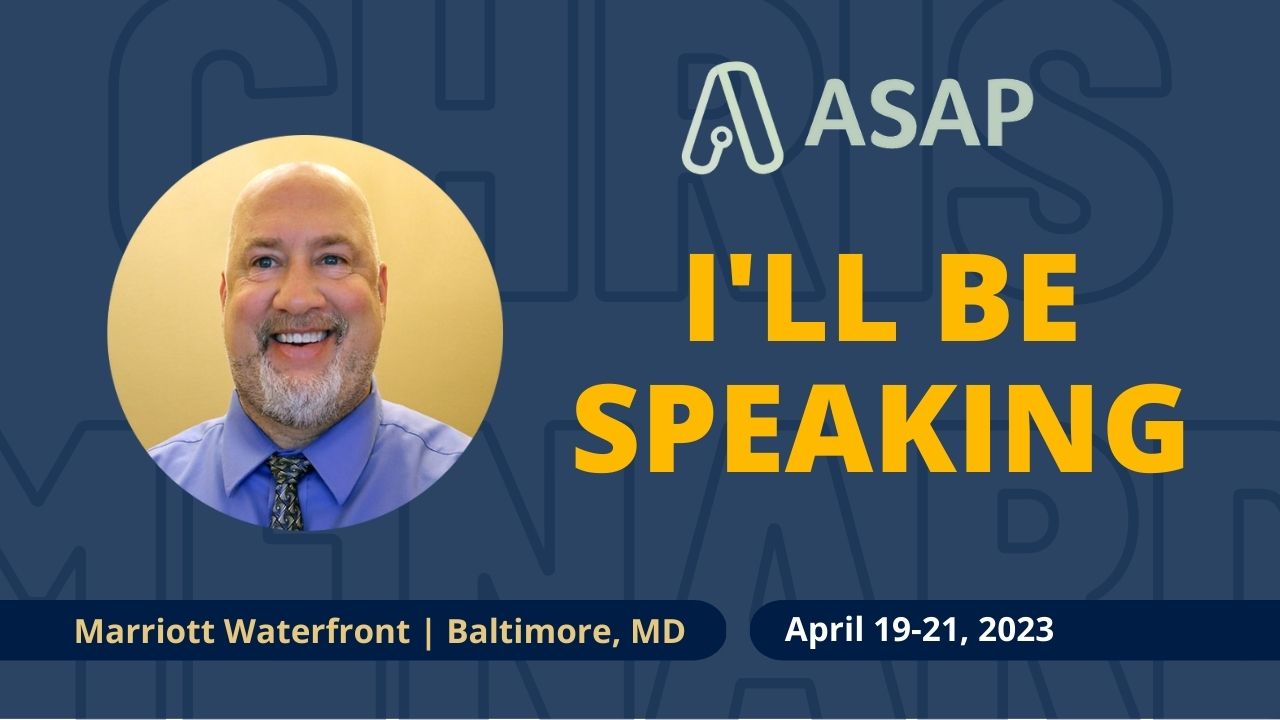
Updated April 16, 2023
I will present at the EA Ignite Spring Conference in Baltimore, MD, on April 19 to 21, 2023. The annual spring conference is held at the Baltimore Marriott Waterfront Hotel.
Files for Analyzing Financial Data in MS Excel
Quick Links to the main section on this page
What is EA Ignite?
EA Ignite is for executive assistants looking to grow into or expand their role as a strategic partner. The scope of work for executive assistants is both broad and immersive. EA Ignite’s program was built to meet the training needs of executive and senior-level assistants. On-the-job training is limited, and the role requires advanced skills, in specific areas. Our training sessions are focused on trending topics like project management, strategic planning, and critical thinking.
EA Ignite is an exclusive training event limited to 500 like-minded peers. Take advantage of immersive training with today’s leading experts and spark conversations with other attendees around today’s innovative processes. If you’re someone who supports a C-suite level executive, then EA Ignite is for you.
2023 EA Ignite Conferences
-
EA Ignite Spring: April 19-21, 2023 - Baltimore, MD
-
EA Ignite Fall: November 6-8, 2023 - Austin, TX
Website: https://www.eaignite.com/

Marriott Waterfront in Baltimore MD
Spring 2023 Event Details
Chris Menard's Sessions at EA Ignite
Menard will present at two sessions at EA Ignite Spring Conference. Menard will cover Analyzing Financial Data in Microsoft Excel and Mastering Microsoft OneDrive.
Mastering Microsoft One Drive
To master Microsoft 365, you must understand OneDrive. OneDrive is an integral part of Microsoft 365, and it is essential to the functionality of most programs in the suite. Microsoft Teams meetings are stored in OneDrive, as are our chat files. OneDrive works together with Outlook, and OneDrive is the ideal place to store your Word, Excel, and PowerPoint documents and OneNote notebooks. OneDrive has fantastic features that empower collaboration, sharing, synchronization, backup, and versioning.
In our session, we will also examine when to use OneDrive and when to use SharePoint and demonstrate the sharing and collaboration features.
-
Date: Wednesday, April 19, 2023
-
Time: 12:30 pm to 2:00 pm
You will get the most out of this session if you…
-
Need to collaborate on M365 files
-
Record Teams Meetings
-
Want to use versioning on M365 files
You will walk away knowing how to…
-
Restore a document
-
Share files with view only or with edit rights
-
Change permissions on Teams Meeting recordings
-
Quickly save Outlook attachments
EA Ignite webpage for Mastering Microsoft OneDrive
Mastering Microsoft OneDrive Agenda
The session is on April 19, 2023
-
What is OneDrive?
-
OneDrive personal vs. OneDrive for Work or School (formerly called OneDrive for Business)
-
File Explorer and OneDrive
-
Files on Demand
-
Change the File name
-
Versioning
-
Microsoft 365 integration with Word, Excel, PowerPoint
-
Sync icons explained
-
Creating folders
-
Adding files
-
Searching OneDrive
-
OneDrive on the web
-
Recycle Bin
-
OneDrive and Teams
-
OneDrive and OneNote
-
OneDrive Share files
-
Share with everyone
-
Share with one person
-
Share with your company
-
Permissions - Edit vs. View
OneDrive is Microsoft's cloud storage. It is part of Microsoft 365. If you use M365, OneDrive is the ideal space to save your files. Why? Because they are securely stored, you can share them and co-author files, and OneDrive does versioning. With OneDrive, you can access your files from anywhere on multiple devices.
OneDrive comes in two versions - OneDrive for Home and OneDrive for Work or School. OneDrive for Work or School was previously called OneDrive for Business.
OneDrive - Change the file name
When using a OneDrive file in Word, Excel, or Powerpoint, you can change the file name while working in the app.
Click the file name in the title bar, change the name and press Enter.
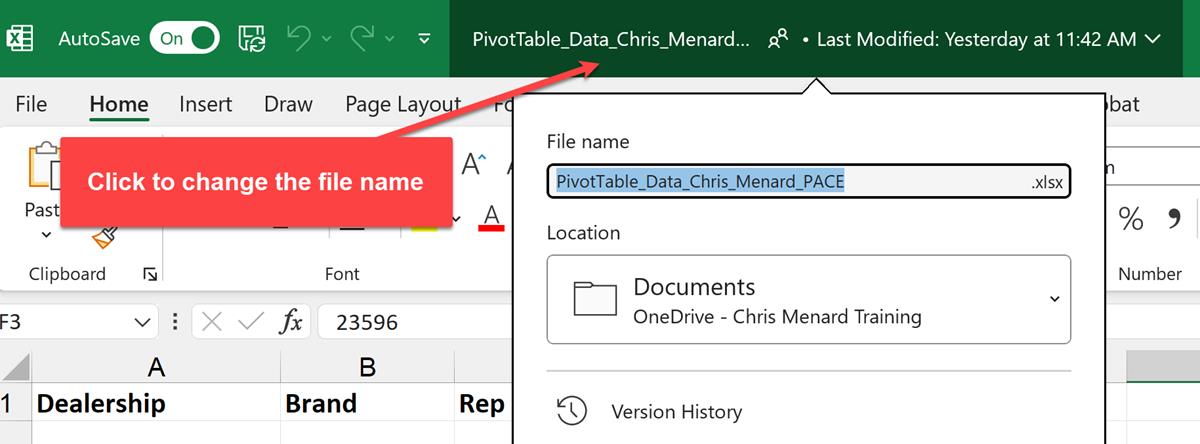
OneDrive - change a file name
OneDrive Versioning
OneDrive automatically creates versions of your files. Versioning is a great feature when you need to restore a previous version. File Types Version History works with:
-
Word
-
Excel
-
PowerPoint
-
PDFs
-
Photos
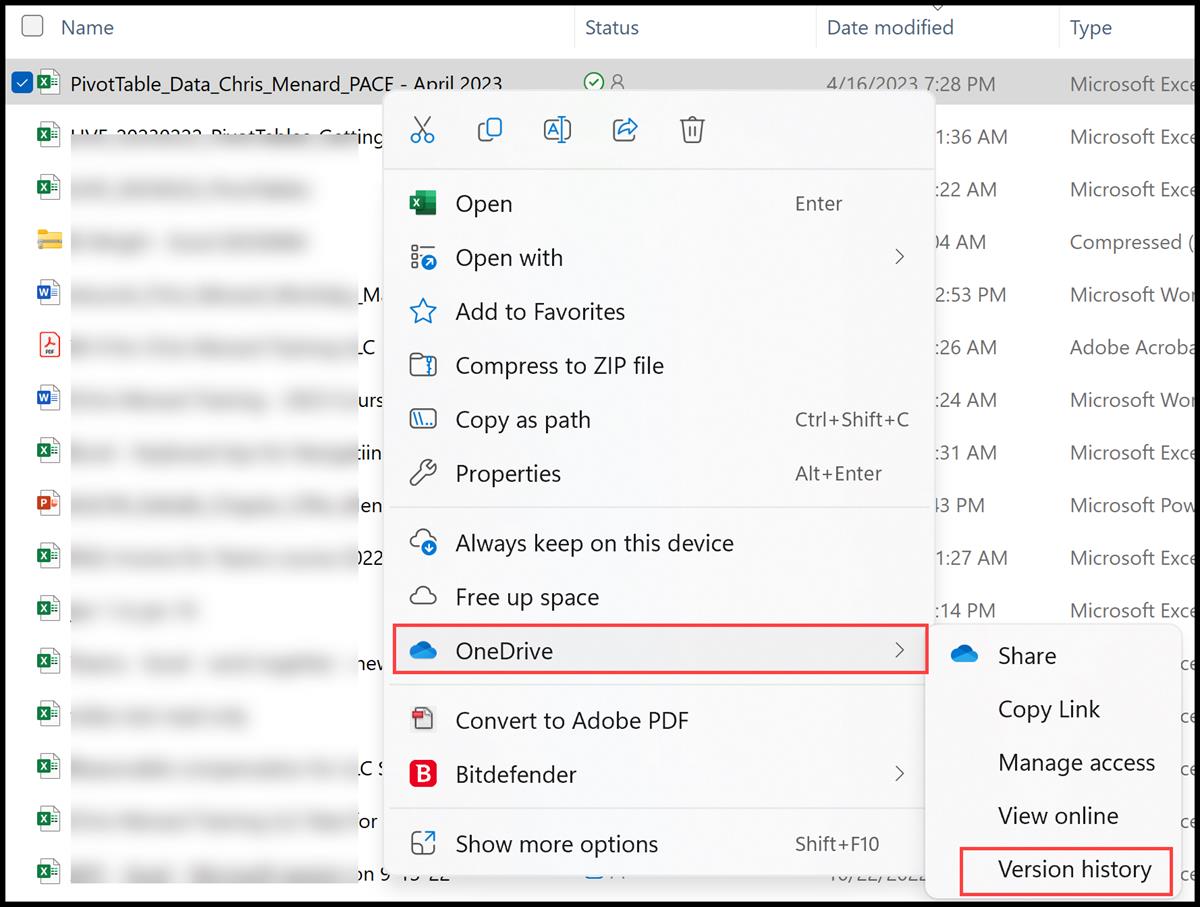
Versioning in OneDrive
Files On-Demand in OneDrive
Files On-Demand allows you to view and access all your files stored in the cloud without actually downloading all your files to your computer. In File Explorer, you will see all your files, which will be online only (blue cloud) by default.
Click here to view Microsoft's support page for Files On-Demand.
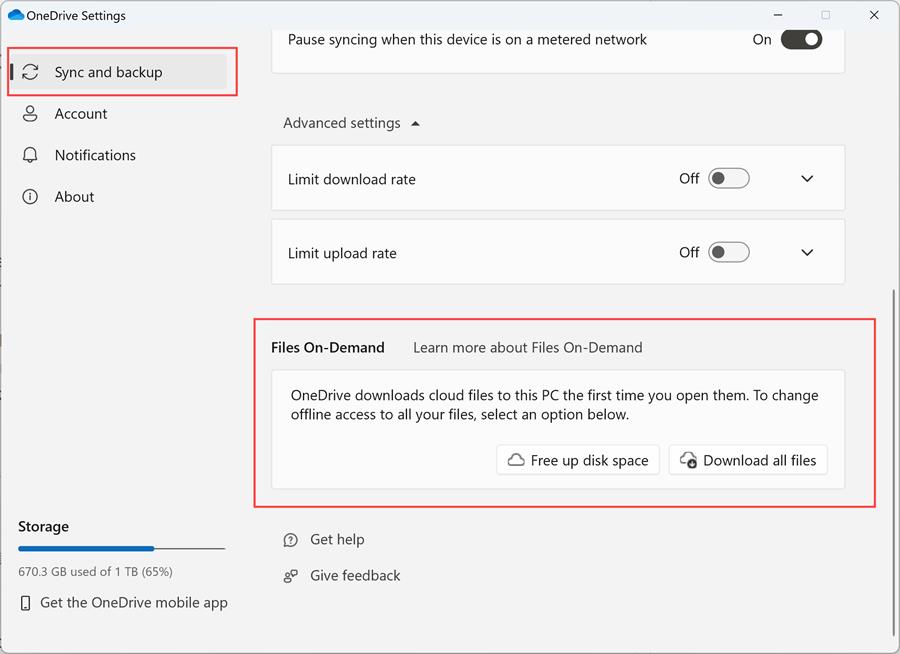
Files on Demand in OneDrive
Sync Icons Explained in OneDrive
Blue Cloud: The file is available online. You must have an internet connection to download the file. The blue cloud is the icon most of your files should show.
Green check: This file has been downloaded to your computer or device and is available locally. You do not need an internet connection to open this file. Files with a green check should be recent files you opened and files you need when traveling or you know an internet connection may not be available. Files with a green check take up hard drive space on your computer. Since OneDrive offer 1,000 GB or 1 TB of storage, you do not want files you rarely access to have a checkmark. They should have a blue cloud icon.
Solid green circle with a white check mark. The same as the green check, with the one difference being storage sense. With storage sense turned on, these files remain on your computer, but files with a green check will return to the cloud-only files.
OneDrive Live Session in March 2023
Chris Menard will be streaming live on YouTube and LinkedIn in March 2023.
12 Tips to help you master OneDrive
-
Covered in this live session:
-
OneDrive personal vs. OneDrive for Work or School
-
OneDrive storage amount
-
Files on Demand
-
Versioning with Word, Excel, and PowerPoint
-
OneNote notebooks and OneDrive
-
Creating folders
-
Adding files
-
Sync icons explained - Cloud only, Always Keep on this device
-
OneDrive and Teams Recording
YouTube Video of Menard's Live Session in March 2023
Analyzing Financial Data in MS Excel
We will perform vertical and horizontal analysis in Excel using an income statement and balance sheet. We will use Excel to perform period-over-period analysis and year-over-year analysis. Later in the session, we will use break-even analysis for a single product and then look at multiple products using a mixture of products in break-even analysis.
-
Date: Thursday, April 20, 2023
-
Time: 12:30 pm to 2:00 pm
You will get the most out of this session if you…
-
Need to analyze data in Excel quickly
-
Want to understand how the Financial Statements are related to each other
-
Need to use PivotTables to show various date ranges - month, quarter, or year
You will walk away knowing how to…
-
Create a break-even analysis
-
Work with timelines in Excel
-
Analyze an income statement and balance sheet
-
Use Excel for forecasting
EA Ignite webpage for Analyzing Financial Data in MS Excel
Analyzing Financial Data in MS Excel Agenda
Date of presentation: April 20, 2022 - Baltimore, MD.
-
References
-
Relative
-
Absolute
-
Mixed
-
Vertical Analysis
-
Horizontal Analysis
-
WSJ - Microsoft Sparklines
-
Chris Import web data
-
PivotTables intro
-
Running Totals
-
YOY
-
MOM
-
Power Query - Get and Transform
-
CHOOSE function
-
Timelines in Excel
-
Tables
References in Microsoft Excel
Excel has three references:
-
Relative
-
Absolute
-
Mixed
Excel - Get and Transform Data
YouTube Video - Vertical Analysis
Recent Word Articles
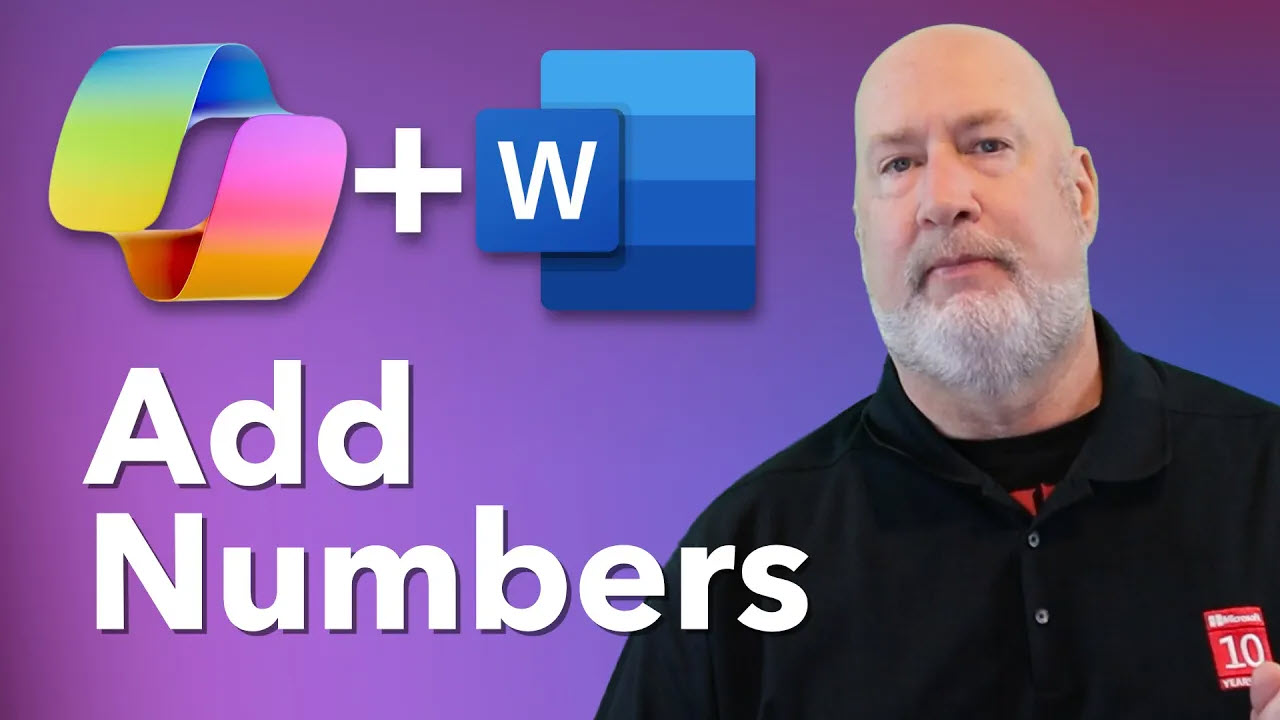
Copilot in Word: Quickly Add Numbers with Ease
Discover how Copilot in Microsoft Word can quickly and accurately add numbers within your documents, saving you time and reducing errors. Learn to streamline your workflow with this intelligent assistant.
Recent Excel Articles

Chris Menard
Chris Menard is a Microsoft Certified Trainer (MCT) and Microsoft Most Valuable Professional (MVP). Chris works as a Senior Trainer at BakerHostetler - one of the largest law firms in the US. Chris runs a YouTube channel featuring over 900 technology videos that cover various apps, including Excel, Word, PowerPoint, Zoom, Teams, Coilot, and Outlook. To date, the channel has had over 25 million views.
Menard also participates in 2 to 3 public speaking events annually, presenting at the Administrative Professional Conference (APC), the EA Ignite Conference, the University of Georgia, and CPA conferences. You can connect with him on LinkedIn at https://chrismenardtraining.com/linkedin or watch his videos on YouTube at https://chrismenardtraining.com/youtube.
Categories