Extract email addresses from a text string in Excel
Posted on: 02/25/2018
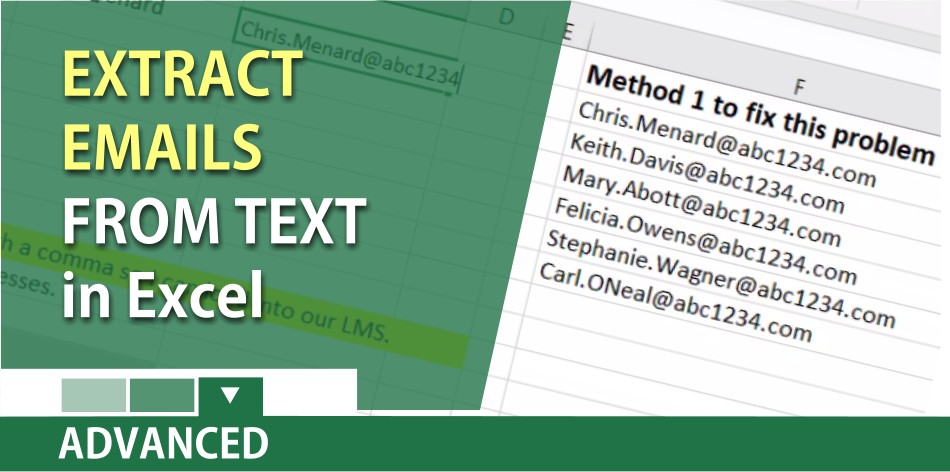
Extracting email address from a text string in Excel can be tricky. I made a video demonstrating three methods of extracting the email addresses. I also showed how to take the email addresses and add a comma between them. This is handy when you need to import the email addresses into an LMS or another system.
Three ways to separate the data
-
Mid and Find Function in Excel.
-
Flash Fill in Excel 2013 and Excel 2016 for Windows.
-
Text to Columns for any Excel version.
One of my favorite features in Excel is Find and Replace. I’ll use Replace to get the email address to show up properly.
CTRL + H is the keyboard shortcut for Replace.
YouTube Video – Extracting email addresses
TimeStamps in the video
-
00:00 Intro
-
01:00 Mid and Find Function – Method 1
-
01:45 Flash Fill – Method 2
-
02:37 Text to Columns – Method 3
-
03:20 CTRL + H to lose > on Method 3
-
04:05 Add commas with a 3D reference
-
05:30 TEXTJOIN function in Excel
TEXTJOIN Function
The TEXTJOIN function combines the text from multiple ranges and/or strings and includes a delimiter you specify between each text value that will be combined. If the delimiter is an empty text string, this function will effectively concatenate the ranges. Textjoin only works in Excel 2016 with an Office 365 subscription.
Flash Fill In Excel
Flash Fill is an easy way to join text together or break out text. Example: if you have “Bill Smith” and want to break out the first name from the last name in other columns, Flash Fill will do it. Flash Fill will also work the other way and join names together. If Flash Fill is not turned on, you can turn it on my going to File, Options, Advanced, and turn on Flash Fill, click OK. Flash Fill only works in Excel 2013 and Excel 2016.
Flash Fill video in Excel by Chris Menard
Upcoming Events with Chris Menard
-
February 28, 2018 – Microsoft Sway Webinar at 2 PM ET. This is a free thirty-minute webinar on how to use Microsoft Sway.
-
April 20, 2018 – Administrative Professional Day Conference in Athens, GA. Chris Menard will be presenting on Excel & Word Tips to Make Your Life Easier! Join Chris Menard at the 2018 Administrative Professional Day Conference in Athens, Georgia. Menard’s sessions will be instructor-led and hands-on. Everyone attending will be using a desktop computer. Just some of the topics covered include using slicers in your data, advanced PivotTables, changing crosstab data in Excel to a flat file, using advanced paragraph and charter styles in MS Word, and working with advanced Index settings in Word.

Chris Menard
Chris Menard is a certified Microsoft Trainer (MCT) and works as a full-time Trainer at BakerHostetler - one of the largest law firms in the US. He runs a YouTube channel with 900+ technology videos that cover various tools such as Excel, Word, Zoom, Teams, Gmail, Google Calendar, and Outlook. To date, the channel has helped over 20 million viewers.
Menard also does 2 to 3 public speaking events every year, presenting at the Administrative Professional Conference (APC), the EA Ignite Conference, the Support Staff Conference, the University of Georgia, and CPA conferences. You can connect with him on LinkedIn at https://chrismenardtraining.com/linkedin or watch his videos on YouTube at https://chrismenardtraining.com/youtube.
Categories